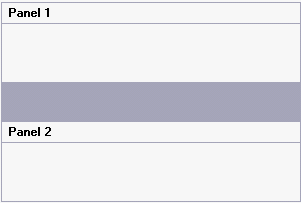- SplitContainer for WinForms Overview
- Key Features
- SplitContainer for WinForms Quick Start
- Design-Time Support
- SplitContainer Elements
- SplitContainer Appearance
- SplitContainer Layout
- SplitterPanel Behavior
- SplitContainer for WinForms Samples
- SplitContainer for WinForms Task-Based Help
Changing the Splitter Width
You can easily widen the splitter bar using the SplitterWidth property. In this topic, you will learn how to set the SplitterWidth property in design view and in code.
In Design View:
Complete the following steps:
Add the C1SplitContainer to the form.
Click on the C1SplitContainer’s smart tag to open its tasks menu.
Select Add Panel once to add another panel to the C1SplitContainer control.
In the C1SplitContainer Properties window, set the SplitterWidth property to “40”.
In Code View:
Complete the following steps:
Add the C1.Win.C1SplitContainer.dll reference to your project.
Declare the following C1.Win.C1SplitContainer namespace at the top of your code page:
Imports C1.Win.C1SplitContainerusing C1.Win.C1SplitContainer;Add the following code in the Form_Load event:
Private Sub Form1_Load(sender As Object, e As EventArgs) 'create new splitcontainer Dim split As New C1SplitContainer() 'create a new panel for the split container Dim panel1 As New C1SplitterPanel() Dim panel2 As New C1SplitterPanel() 'add the panels to the splitcontainer split.Panels.Add(panel1) split.Panels.Add(panel2) panel1.Text = "Panel 1" panel2.Text = "Panel 2" 'set the splitter width to 40 pixels Split.SplitterWidth = 40 'add the splitcontainer Controls.Add(split) End Subprivate void Form1_Load(object sender, EventArgs e) { //create new splitcontainer C1SplitContainer split = new C1SplitContainer(); //create a new panel for the split container C1SplitterPanel panel1 = new C1SplitterPanel(); C1SplitterPanel panel2 = new C1SplitterPanel(); //add panel1 to the splitcontainer split.Panels.Add(panel1); split.Panels.Add(panel2); panel1.Text = "Panel 1"; panel2.Text = "Panel 2"; //set the splitter width to 40 pixels split.SplitterWidth = 40; //add the splitcontainer Controls.Add(split); }Run the program.
 This topic illustrates the following:
This topic illustrates the following:
The following image displays a vertical C1SplitContainer with its SplitterWidth property set to 40 pixels: