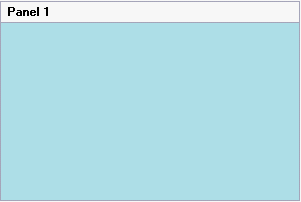- SplitContainer for WinForms Overview
- Key Features
- SplitContainer for WinForms Quick Start
- Design-Time Support
- SplitContainer Elements
- SplitContainer Appearance
- SplitContainer Layout
- SplitterPanel Behavior
- SplitContainer for WinForms Samples
- SplitContainer for WinForms Task-Based Help
Changing the Background Color of Panels
You can quickly set the background color of the C1SplitterPanels using the C1SplitterPanel.BackColor property. In this topic, you'll learn how to apply different colors to each panel of the C1SplitContainer control in design view and in code.
In Design View:
Complete the following steps:
Add the C1SplitContainer to the form.
Click on the C1SplitContainer’s smart tag to open its tasks menu.
Select Edit Panels from the C1SplitContainer Tasks Menu. The C1SplitContainer.Panels Collection Editor appears.
Click Panel 1’s BackColor drop-down arrow, select the Web tab, and choose LightBlue from the list and click OK to save and close the C1SplitContainer.Panels Collection Editor.
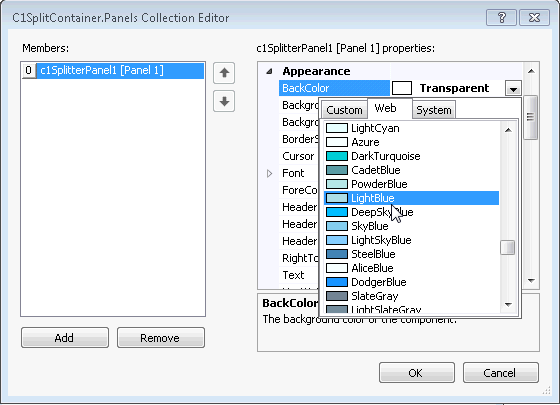
In Code View:
Complete the following steps:
Add the C1.Win.C1SplitContainer.dll reference to your project.
Declare the following C1.Win.C1SplitContainer namespace at the top of your code page:
Imports C1.Win.C1SplitContainerusing C1.Win.C1SplitContainer;Add the following code in the Form_Load event:
Private Sub Form1_Load(sender As Object, e As EventArgs) 'create new splitcontainer Dim split As New C1SplitContainer() 'create a new panel for the split container Dim panel1 As New C1SplitterPanel() 'add the panel to the splitcontainer split.Panels.Add(panel1) panel1.Text = "Panel 1" ‘set Panel 1 backcolor to lightblue Panel.BackColor = Color.LightBlue 'add the splitcontainer Controls.Add(split) End Subprivate void Form1_Load(object sender, EventArgs e) { //create new splitcontainer C1SplitContainer split = new C1SplitContainer(); //create a new panel for the split container C1SplitterPanel panel1 = new C1SplitterPanel(); //add panel1 to the splitcontainer split.Panels.Add(panel1); panel1.Text = "Panel 1"; //set Panel 1 backcolor to lightblue Panel.BackColor = Color.LightBlue; //add the splitcontainer Controls.Add(split); }Run the program.
 This Topic Illustrates the Following:
This Topic Illustrates the Following:
The image below shows Panel 1 with a LightBlue background.