- Menus and Toolbars for WinForms Overview
- Key Features
- Overview
- Design-Time Support
- Menus and Toolbars Overview
- DockingTab Overview
- NavBar Overview
- OutBar Overview
- TopicBar Overview
- RadialMenu Overview
- Menus and Toolbars for WinForms Samples
-
Menus and Toolbars for WinForms Task-Based Help
-
Menu Tasks
- Adding a Menu Item to MainMenu
- Adding an Icon to a Menu Item
- Adding a Menu Item Before the Current Menu Item
- Adding a Menu Item After the Current Menu Item
- Adding a Standard Menu Item from the Link to Command Designer
- Adding a Submenu
- Adding Multiple SubMenus
- Applying ShortCut Keys to Menus
- Localizing the Text for the Shortcut Key
- Creating a Side Caption for a Command Menu
- Creating a Separate Click Event for a Command Object
- Creating a Window List for an MDI Form
- Deleting Menu Items
- Displaying the Delimiter in Drop-Down Menus
- Displaying ToolTips for Menus and Toolbars
- Hiding Rarely Used Menu Items
- Merging Menu Items
- Modifying the Appearance of the Menus
- Setting the Width of the Image/Checkmarks Bar
- Showing a Dialog Form when a Message Filter is not Installed
- Wrapping Items at the End of the Menu
- ToolBar Tasks
- Context Menu Tasks
- DockingTab Tasks
- NavBar Tasks
- OutBar Tasks
- TopicBar Tasks
-
Menu Tasks
Applying ShortCut Keys to Menus
This topic demonstrates how to use shortcut and mnemonic keys to access a menu by the keyboard instead of the mouse. You can apply shortcut and mnemonic keys to a menu item at design time or through code.
To add a shortcut key to a menu item at design time
Add a C1MainMenu control to your form.
Right-click the C1MainMenu control, select Edit from its context menu, and click Ok. The default name for the menu is New Command.
Right-click the New Command item and select Properties from its context menu. In the Properties window for the C1CommandLink, expand the Command node, select the Shortcut property, and then select F6 from the Shortcut list box.
type=note
Note: The remaining steps are listed below for you to try and see how the short cut key functions.
Add a PictureBox control to your form.
Double-click New Command to create an event handler for the click event for New Command.
Within the event handler insert code to change the back color of the PictureBox to violet:
To write code in Visual Basic
If sender Is c1CommandMenu1 Then Me.pictureBox1.BackColor = Color.Violet End IfTo write code in C#
if (sender == c1CommandMenu1) { this.pictureBox1.BackColor = Color.Violet; }Run the application and press the F6 key when the form appears. The picture box appears on the form.
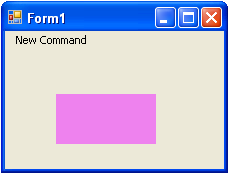
To add a shortcut key to a menu item programmatically
In your source file locate the item in the menu where you want the shortcut key to exist.
Create a shortcut key for the C1CommmandMenu1 by entering the following code:
To write code in Visual Basic
Me.C1CommandMenu1.Shortcut = System.Windows.Forms.Shortcut.F6To write code in C#
this.C1CommandMenu1.Shortcut = System.Windows.Forms.Shortcut.F6;


