- Menus and Toolbars for WinForms Overview
- Key Features
- Overview
- Design-Time Support
- Menus and Toolbars Overview
- DockingTab Overview
- NavBar Overview
- OutBar Overview
- TopicBar Overview
- RadialMenu Overview
- Menus and Toolbars for WinForms Samples
-
Menus and Toolbars for WinForms Task-Based Help
-
Menu Tasks
- Adding a Menu Item to MainMenu
- Adding an Icon to a Menu Item
- Adding a Menu Item Before the Current Menu Item
- Adding a Menu Item After the Current Menu Item
- Adding a Standard Menu Item from the Link to Command Designer
- Adding a Submenu
- Adding Multiple SubMenus
- Applying ShortCut Keys to Menus
- Localizing the Text for the Shortcut Key
- Creating a Side Caption for a Command Menu
- Creating a Separate Click Event for a Command Object
- Creating a Window List for an MDI Form
- Deleting Menu Items
- Displaying the Delimiter in Drop-Down Menus
- Displaying ToolTips for Menus and Toolbars
- Hiding Rarely Used Menu Items
- Merging Menu Items
- Modifying the Appearance of the Menus
- Setting the Width of the Image/Checkmarks Bar
- Showing a Dialog Form when a Message Filter is not Installed
- Wrapping Items at the End of the Menu
- ToolBar Tasks
- Context Menu Tasks
- DockingTab Tasks
- NavBar Tasks
- OutBar Tasks
- TopicBar Tasks
-
Menu Tasks
Adding a Standard Menu Item from the Link to Command Designer
To add a standard command item with a built-in image from the Link to Command designer, complete the following steps:
- Click the empty command item twice from the C1MainMenu control. The Link to Command designer appears.
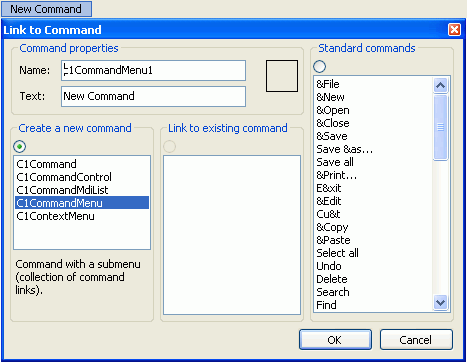
- Select one of the standard commands from the listbox, for example, Find.
- Click OK.
The new command item and its built-in image appears in the C1MainMenu control on the form.
- Select the menu, Find, and select the C1CommandLink Properties button from its toolbar. The dialog box for the C1CommandLink properties to appear.
type=note
Note: The toolbar for the command item will not appear if the Smart Designer is not enabled.
- Click on the drop-down arrow for the Button look drop-down box and select TextAndImage.
The built-in image appears next to the text, Find.
type=note
Note: The same procedure can be applied when adding a standard command item to the C1ToolBar control.


