- List for WinForms Overview
- Key Features
- Design-Time Support
- Quick Start
- Data Binding
- List Items
- Data Views
- Data Presentation
- Format
- Split Presentation
- Search
- Sort
- Navigation
- Scroll Bar
- Selection
- Virtualization
- Display Images
- ToolTips
- Bookmarks
- Export, Import, and Print
- Customization
- Styling and Appearance
- Integration with C1Combo
Scroll Groups
By default, the vertical and horizontal scroll bars are displayed at the right-most or the bottom-most area in the list control. So, manipulating a single scroll bar causes all splits to scroll simultaneously. However, there might be a case where you want to scroll splits independently, without affecting the view of other splits. You can do so by creating scroll groups. A scroll group can contain any number of splits which scroll vertically or horizontally together, without affecting other splits in the list.
The following images shows the appearance of List control after creating two scroll groups.
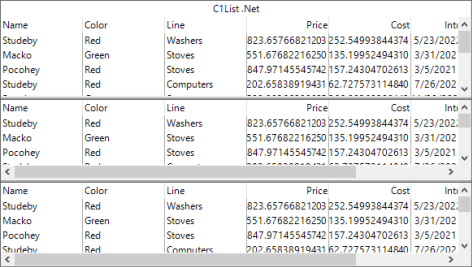
You can create horizontal and vertical split groups by using HorizontalScrollGroup and VerticalScrollGroup properties of the Split class, respectively. By default, all the splits in the List belongs to the same split group and the default split's HorizontalScrollGroup and VerticalScrollGroup properties are set to 1. But, you can change the split group properties to create split groups in the List control. For example, the following code showcases how to create two horizontal split groups.
this.c1List1.Splits[0,1].HorizontalScrollGroup = 2;


