Move Task
GanttView makes it easier for you to rearrange your tasks to occupy new positions in the project's schedule. You can move a task at run time using the up or down arrows located on the GanttView Toolbar.
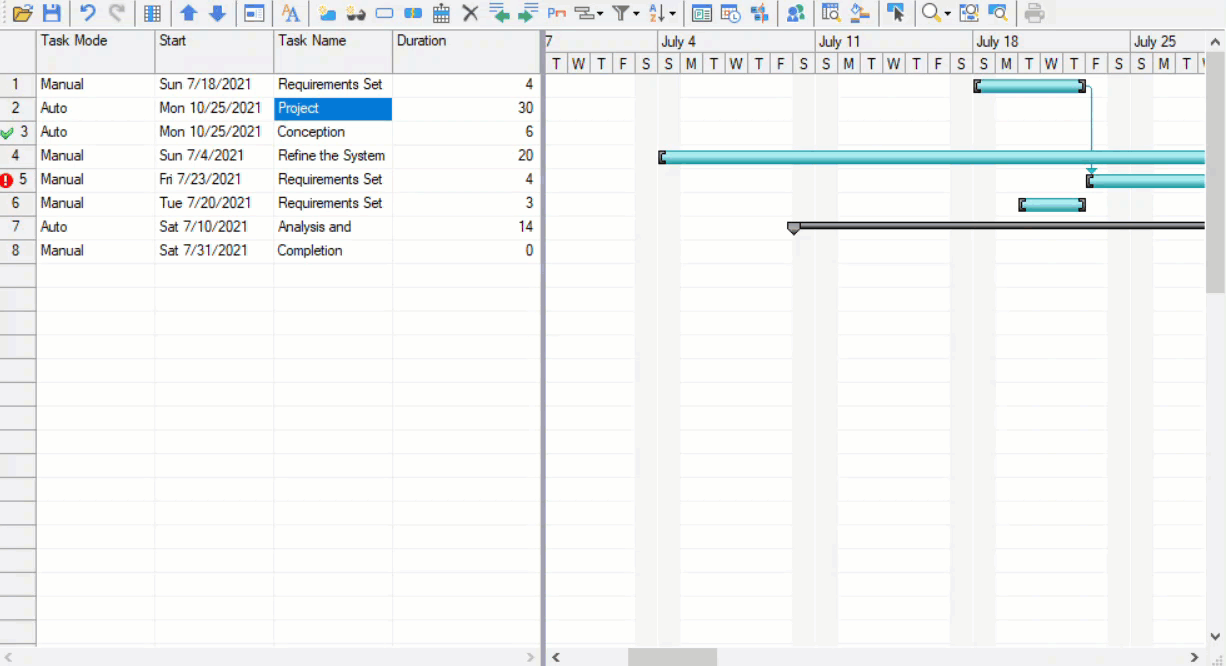
Move a task at run-time
To move a task at run time, follow the steps below:
- In the grid, select the task you wish to move.
- Click either the Move Task Up button to move the task up or Move Task Down button to move the task down a position.
This moves your task to a newer position in the project's schedule.
Move a task programmatically
To move a task using code, you can use RemoveAt and Insert methods of the Collection class.
The below code snippet shows how you can move a task programmatically in the GanttView.
int taskindex = tasks.IndexOf("Task 1");
C1.Win.C1GanttView.Task task1 = tasks[taskindex];
tasks.RemoveAt(0);
tasks.Insert(1, task1);


