Text Search
PDFDocumentSource allows you to implement text search in a PDF document by matching the search criteria and examining all the words stored in the file through C1TextSearchManager class. The class provides various methods, such as FindStart to find the first occurrence, FindNext to find the next occurrence, and FindPrevious to find the previous occurrence of the searched text. You can use C1FindTextParams(string text, bool wholeWord, bool matchCase) method to initialize a new instance of C1FindTextParams class, with the following parameters:
- text: Takes string value as the text to find.
- wholeWord: Takes Boolean value that indicates whether to match whole words only.
- matchCase: Takes Boolean value that indicates whether to match case.
The following image shows the word searched in a PDF document and the list of matches as search results.
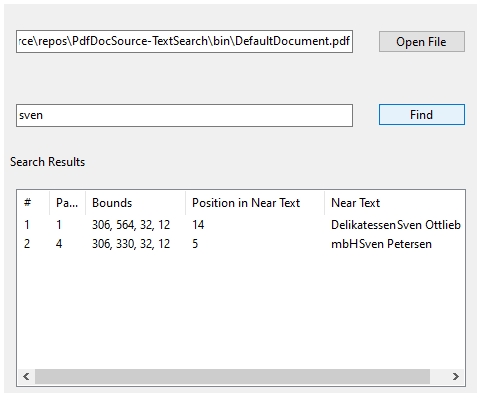
In this sample code, we use the FindStart method on the C1TextSearchManager to find the instances of searched text.
Step 1: Setting up the application
Add PdfDocumentSource, OpenFileDialog, ListView, two TextBox, and two Button controls to the Form.
Right-click ListView and select Properties from the context menu.
In the Properties window, click the ellipsis button next to the Columns property and add the following five columns in the ColumnHeader Collection Editor.
Name Text Width chnum # 50 chpage Page 60 chbounds Bounds 100 chPosInNearText Position In Near Text 60 chNearText Near Text 350 Click OK to close the ColumnHeader Collection Editor.
Navigate to the View property and select Details from the drop-down list.
Step 2: Browse and search text in a PDF document
Switch to the code view and add the following namespace.
using C1.Win.C1Document;Add a PDF document to the project.
Add the following code to create an instance of the C1TextSearchManager class and declare a variable, loadedFile, of string type.
// C1TextSearchManager instance used by the search C1TextSearchManager tsm; // File name of the currently loaded document private string loadedFile = null;Add the following code below the InitializeComponent() method.
// Use sample file: tbFile.Text = Path.GetFullPath(@"..\..\DefaultDocument.pdf"); // Create and initialize the C1TextSearchManager: tsm = new C1TextSearchManager(c1PdfDocumentSource1); tsm.FoundPositionsChanged += tsm_FoundPositionsChanged;Add the following code to the click event of btnFile to open the dialog box for browsing and opening a PDF document.
private void btnFile_Click(object sender, EventArgs e) { // Allow the user to choose a PDF file to search. if (openFileDialog1.ShowDialog(this) == DialogResult.OK) tbFile.Text = openFileDialog1.FileName; }Add the following code to the click event of btnFind to start the text search.
private void btnFind_Click(object sender, EventArgs e) { // Load the specified PDF file into c1PdfDocumentSource1, do the search: try { c1PdfDocumentSource1.LoadFromFile(tbFile.Text); loadedFile = tbFile.Text; } catch (Exception ex) { MessageBox.Show(this, ex.Message, "Error", MessageBoxButtons.OK, MessageBoxIcon.Error); return; } // Clear the previously found positions, if any: lvFoundPositions.Items.Clear(); // Init C1FindTextParams with values provided by the user: C1FindTextParams ftp = new C1FindTextParams(tbFind.Text, true, false); // Do the search (FindStartAsync is also available): tsm.FindStart(0, true, ftp); }Add the following event to update the list of found positions in the UI.
// Called when the FoundPositions collection on the C1TextSearchManager // has changed (i.e. some new instances of the search text were found). // Use this to update the list of the found positions in the UI. private void tsm_FoundPositionsChanged(object sender, EventArgs e) { int n = tsm.FoundPositions.Count; for (int i = lvFoundPositions.Items.Count; i < n; i++) { C1FoundPosition fp = tsm.FoundPositions[i]; var bounds = fp.GetBounds(); ListViewItem lvi = new ListViewItem(new string[] { (i + 1).ToString(), fp.GetPage().PageNo.ToString(), string.Format("{0}, {1}, {2}, {3}", (int)Math.Round(bounds.Left), (int)Math.Round(bounds.Top), (int)Math.Round(bounds.Width), (int)Math.Round(bounds.Height)), fp.PositionInNearText.ToString(), fp.NearText, }); lvFoundPositions.Items.Add(lvi); } }
Step 3: Build and run the project
- Press Ctrl+Shift+B to build the project.
- Press F5 to run the application.


