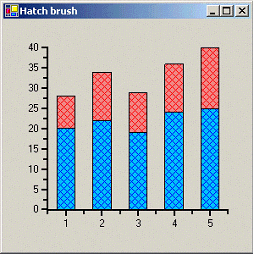- 2D Chart for WinForms Overview
- Key Features
- Chart for WinForms Quick Start
- Design-Time Support
- Chart Fundamentals
- Common Usage for Basic 2D Charts
- Specific 2D Charts
- Design-Time Tools for Creating 2D Charts
- Charting Data
- Data Binding
- Charting Labels
- Chart Area and Plot Area Objects
- Customizing Chart Elements
- Loading and Saving Charts, Data, and Images
- End-User Interaction
- Chart for WinForms Samples
- Chart for WinForms Tutorials
- Chart for WinForms Task-Based Help
Creating a Hatched Brush
The following sample code represents the handler that creates hatched brush.
Please note that the given code snippet shows the initial declarations of some objects using their full namespace. In subsequent use of those and related objects, the namespace is omitted for brevity.
To write code in Visual Basic
Private Sub C1Chart1_DrawDataSeries(ByVal sender As Object, _ ByVal e As C1.Win.C1Chart.DrawDataSeriesEventArgs) _ Handles C1Chart1.DrawDataSeries
Dim ds As C1.Win.C1Chart.ChartDataSeries = sender
Dim foreclr As Color = ds.SymbolStyle.Color
Dim backclr As Color = ds.LineStyle.Color
Dim hb As System.Drawing.Drawing2D.HatchBrush
hb = New HatchBrush(HatchStyle.OutlinedDiamond, foreclr, backclr)
e.Brush = hb
End Sub
To write code in C#
private void c1Chart1_DrawDataSeries(object sender, C1.Win.C1Chart.DrawDataSeriesEventArgs e)
{
C1.Win.C1Chart.ChartDataSeries ds = (ChartDataSeries)sender;
Color forecolor = ds.SymbolStyle.Color;
Color backcolor = ds.LineStyle.Color;
System.Drawing.Drawing2D.HatchBrush hb;
hb = new HatchBrush(HatchStyle.OutlinedDiamond, forecolor, backcolor);
e.Brush = hb;
}
The following image displays the hatch brush bar chart: