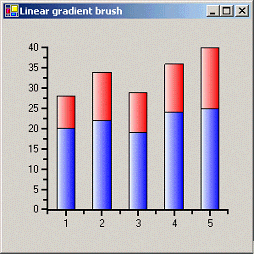- 2D Chart for WinForms Overview
- Key Features
- Chart for WinForms Quick Start
- Design-Time Support
- Chart Fundamentals
- Common Usage for Basic 2D Charts
- Specific 2D Charts
- Design-Time Tools for Creating 2D Charts
- Charting Data
- Data Binding
- Charting Labels
- Chart Area and Plot Area Objects
- Customizing Chart Elements
- Loading and Saving Charts, Data, and Images
- End-User Interaction
- Chart for WinForms Samples
- Chart for WinForms Tutorials
- Chart for WinForms Task-Based Help
Creating a Gradient Brush
The following sample code represents the handler that creates linear gradient brush.
Please note that the given code snippet shows the initial declarations of some objects using their full namespace. In subsequent use of those and related objects, the namespace is omitted for brevity.
To write code in Visual Basic
Private Sub C1Chart1_DrawDataSeries(ByVal sender As Object, _ ByVal e As C1.Win.C1Chart.DrawDataSeriesEventArgs) _ Handles C1Chart1.DrawDataSeries
Dim ds As C1.Win.C1Chart.ChartDataSeries = sender
Dim clr1 As Color = ds.LineStyle.Color
Dim clr2 As Color = ds.SymbolStyle.Color
If(e.Bounds.Height > 0 And e.Bounds.Width > 0) Then Dim lgb As System.Drawing.Drawing2D.LinearGradientBrush = _ New LinearGradientBrush(e.Bounds, clr1, clr2, LinearGradientMode.Horizontal) e.Brush = lgb
End If
End Sub
To write code in C#
private void c1Chart1_DrawDataSeries(object sender,
C1.Win.C1Chart.DrawDataSeriesEventArgs e)
{
C1.Win.C1Chart.ChartDataSeries ds = (ChartDataSeries)sender;
Color clr1 = ds.LineStyle.Color;
Color clr2 = ds.SymbolStyle.Color;
if(e.Bounds.Size.Height > 0 && e.Bounds.Size.Width > 0)
{
System.Drawing.Drawing2D.LinearGradientBrush lgb = new LinearGradientBrush(e.Bounds, clr1, clr2, LinearGradientMode.Horizontal);
e.Brush = lgb;
}
}
The following image shows the linear gradient brush: