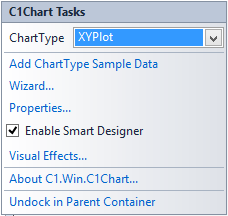In This Topic
In Visual Studio, the C1Chart component includes a smart tag. A smart tag represents a short-cut tasks menu that provides the most commonly used properties in each component/command.
The C1Chart component provides quick and easy access to the Chart Wizard editor, Visual Effects designer, and common properties through its smart tag.
To access the C1Chart Tasks menu, click the smart tag ( ) in the upper-right corner of the C1Chart control. This will open the C1Chart Tasks menu.
) in the upper-right corner of the C1Chart control. This will open the C1Chart Tasks menu.
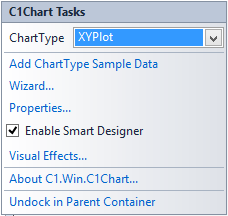
The C1Chart Tasks menu operates as follows:
- Add ChartType Sample Data
Clicking the Add CharType Sample Data item opens a Warning dialog box that says the current data will be lost. Once you select Yes to continue it will change the current or default data to the sample data for the selected chart type.
- Wizard
Clicking the Wizard item opens the Chart Wizard editor. For more information about the elements in the Chart Wizard dialog box and how to use them, see Working with the Chart Wizard.
- Properties
Clicking the Properties item opens the Chart Properties designer. For more information about the elements in the Chart Properties designer and how to use them, see Working with the Chart Properties Designer.
- Enable Smart Designer
Selecting the Enable Smart Designer check box enables the Smart Designer of the C1Chart control. The default value is True (checked). For more information about the Smart Designer's elements see, Working with the Smart Designer.
- Visual Effects
Clicking the Visual Effects item opens the Visual Effects designer. For more information about the elements in the Visual Effects designer and how to use them, see Visual Effects Designer.
- About C1.Win.C1Chart
Clicking the About item displays a dialog box, which is helpful in finding the version number of C1Chart and online resources.
- Dock/Undock in Parent Container
Clicking the Dock in parent container docks the C1Chart2D control inside its parent container. Clicking Undock in Parent Container undocks the control.
See Also
![]() ) in the upper-right corner of the C1Chart control. This will open the C1Chart Tasks menu.
) in the upper-right corner of the C1Chart control. This will open the C1Chart Tasks menu.