- 2D Chart for WinForms Overview
- Key Features
- Chart for WinForms Quick Start
- Design-Time Support
- Chart Fundamentals
- Common Usage for Basic 2D Charts
- Specific 2D Charts
- Design-Time Tools for Creating 2D Charts
- Charting Data
- Data Binding
- Charting Labels
- Chart Area and Plot Area Objects
- Customizing Chart Elements
- Loading and Saving Charts, Data, and Images
- End-User Interaction
- Chart for WinForms Samples
- Chart for WinForms Tutorials
-
Chart for WinForms Task-Based Help
- Rotating the Y-Axis Title
- Rotating Data Labels
- Displaying the Data Label as a Percent in Pie Charts
- Setting the Font Style for Data Labels
- Adding a Data Label on Top of Each Bar
- Wrapping Labels
- Adding a Transparent Label to Adjust the Gap Between the Values and the X-Axis
- Displaying both the Chart Legend and Chart Header
- Displaying the Legends Vertically
- Getting the Slice of a Pie with a Click
- Creating a Marker
- Add Scrollbar to the X-Axis and Y-Axis
- Add Symbols to Data Series
- Add ToolTips to Chart Elements
-
Adding Visual Effects to Chart Elements
- Access the Visual Effects Designer
-
Customize Header and Footer
- Add a Light Pattern to the Chart Header and Footer
- Add a Light Shape to the Chart Header and Footer
- Add a Preset Style to the Chart Header and Footer
- Add a Shadow to the Chart Header and Footer
- Adjust the Focus of the Light to the Chart Header and Footer
- Use the Color Sliders to Enhance an Existing Color for the Chart Header and Footer
- Customize Data Series
- Creating and Formatting Chart Elements Using the Properties Window
- Creating and Formatting Chart Elements Using the Smart Designer
- Candle Chart Tasks
- Frequently Asked Questions
Adjust the Focus of the Light to the Chart Header and Footer
To adjust the focus of the light to the Chart Header and Footer elements, complete the following steps:
Add a Chart Header and Chart Footer.For details on how to add a Chart Header see, Add a Chart Header. For details on how to add a Chart Footer see, Add a Chart Footer.
Open the Visual Effects designer.For details on how to access the Visual Effects designer see Access the Visual Effects Designer.
In the Available Elements list box, click on the box next to Header.Text, and then click on the box next to the Footer.Text.
Click on the Parameters tab, and then select the Gradient property located in the Light group to Triangle.The Focus property is added to the Light group properties and the default value is 0.1.
Select the Focus property and slide the slider to .55 so the focus for the light appears on both sides.
The Preview pane displays the position of the light focus on the square.
The triangular light is focused at both corners of the Header element.
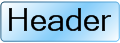
The triangular light is focused at both corners of the Footer element.
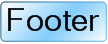
To adjust the focus of the light to the Chart Header's text element and Chart Footer's text element, complete the following steps:
Add a Chart Header and Chart Footer.For details on how to add a Chart Header see, Add a Chart Header. For details on how to add a Chart Footer see, Add a Chart Footer.
Open the Visual Effects designer.For details on how to access the Visual Effects designer see Access the Visual Effects Designer.
In the Available Elements list box, unselect the Header and Text check boxes and click on the boxes next to Header.Text and Footer.Text.
Click on the Parameters tab, and then select the Gradient property located in the Light group to Triangle.The Focus property is added to the Light group properties and the default value is 0.1.
Select the Focus property and slide the slider to 1.0 so the focus for the light appears on the opposite side.
The Preview pane displays the position of the light focus on the square.
The triangular light is focused at both ends of the Header's Text element.
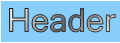
The triangular light is focused at both ends of the Footer's Text element.
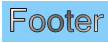
See Also
Use the Color Sliders to Enhance an Existing Color for the Chart Header and Footer


