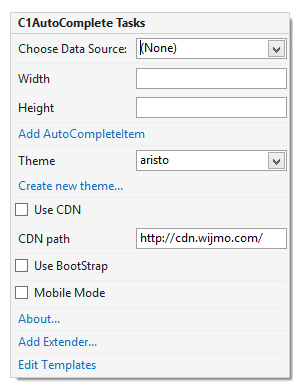In This Topic
The C1AutoComplete control includes a smart tag. A smart tag represents a short-cut tasks menu that provides the most commonly used properties in each component/command.
To access the C1AutoComplete Tasks menu, click on the Smart Tag arrow in the upper right corner of the C1AutoComplete control. This will open the C1AutoComplete Tasks menu.
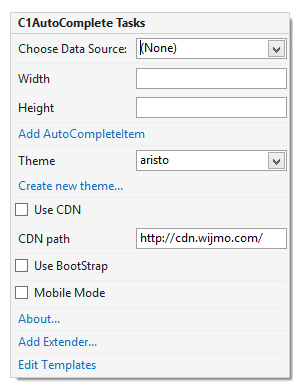
The C1AutoComplete Tasks menu operates as follows:
- Choose Data Source
The Choose Data Source drop-down box allows you to set the data source for the C1AutoComplete control.
- Width
The Width textbox allows you to customize the width of the control.
- Height
The Height textbox allows you to customize the height of the control.
- Add AutoCompleteItem
Clicking Add AutoCompleteItem opens the AutoComplete DesignerForm and allows you to add items to the C1AutoComplete control by clicking the Add Child Item button.
- Theme
Clicking the Theme drop-down box allows you to select from various visual schemes. For more information about available visual styles, see Themes.
- Create new theme...
The Create new theme... option opens ThemeRoller for Visual Studio. This allows you to create a new, custom theme without leaving your development environment. To find more information on using ThemeRoller in your application, see ThemeRoller for Visual Studio.
- Use CDN
Selecting the Use CDN check box will indicate that the control extender must load client resources from a content delivery network. By default this box is not checked.
- CDN Path
Indicates the path for the content delivery network. Enter a URL here to change the path.
- Use Bootstrap
Selecting the Use Bootstrap checkbox allows you to apply Bootstrap theming to your control. To find more information on using Bootstrap theming in your application, see Bootstrap theming.
- About
Clicking on the About item displays a dialog box, which is helpful in finding the version number of ASP.NET Web Forms Edition and online resources.
- Edit Templates
Clicking the Edit Templates item enters the C1AutoComplete Tasks Template Editing Mode.