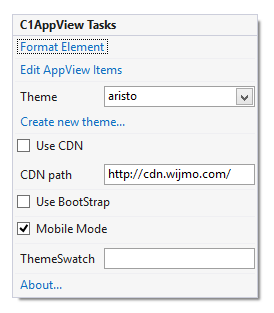In This Topic
The C1AppView control includes a smart tag  . A smart tag represents a short-cut tasks menu that provides the most commonly used properties in each component/command.
. A smart tag represents a short-cut tasks menu that provides the most commonly used properties in each component/command.
To access the C1AppView Tasks menu, click on the smart tag arrow in the upper right corner of the C1AppView control. This will open the C1AppView Tasks menu.
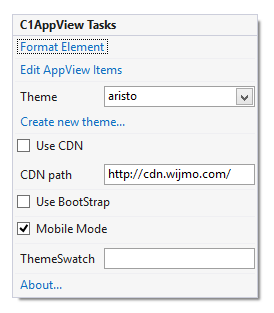
The C1AppView Tasks menu operates as follows:
- Edit AppView Items
When you click Edit AppView Items, the C1AppView Designer Form opens. You can use this form to set C1AppView properties, add C1AppViewItems, and set C1AppViewItem properties. You can also preview your C1AppView application. See the Designer Form topic for more information.
- Theme
Clicking the Theme drop-down box allows you to select from various visual schemes. For more information about the available visual styles, see Appearance.
- Create new theme...
Clicking the Create new theme... option opens the ThemeRoller for Visual Studio. To find more information on using ThemeRoller in your application, see ThemeRoller for Visual Studio.
- Use CDNSelecting the Use CDN check box will indicate that the widget extender must load client resources from a content delivery network. By default this box is not checked.
- CDN Path
Indicates the path for the content delivery network. Enter a URL here to change the path.
- Use BootStrap
The Use BootStrap option indicates whether or not to use BootStrap integration. To find more information about Bootstrap theming in your application, see Bootstrap theming.
- Mobile Mode
Mobile Mode must be checked in order to use the C1AppView and C1ListView controls.
- ThemeSwatch
The ThemeSwatch option allows easy global theming.
- About
Clicking on the About item displays a dialog box, which is helpful in finding the version number for ASP.NET Web Forms Edition and online resources.
- Add Extender
Clicking the Add Extender item opens the Extender Wizard, allowing you to add and extender to the C1AppView control.
![]() . A smart tag represents a short-cut tasks menu that provides the most commonly used properties in each component/command.
. A smart tag represents a short-cut tasks menu that provides the most commonly used properties in each component/command.