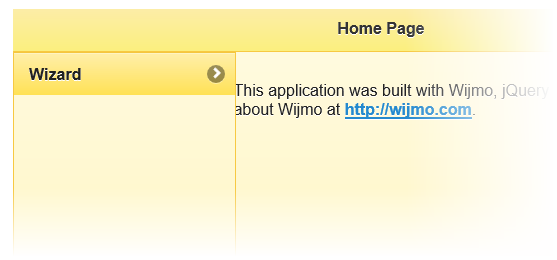You can mix and match the default theme swatches to create a unique application. Follow these steps to apply the default swatches to your C1AppView application
To write code in Source View
<cc1:C1AppView ID="C1AppView1" runat="server" HeaderTitle="Wizard" Height="300px" >
<Items>
<cc1:C1AppViewItem Text="Wizard Page" AppViewPageUrl="~/Wizard/Index.aspx"></cc1:C1AppViewItem>
</Items>
</cc1:C1AppView>
To write code in Source View
<cc1:C1AppView ID="C1AppView1" runat="server" HeaderTitle="Wizard" Height="300px" ThemeSwatch="e">