Paragraph Field
In order to use multi-formatted text, Database fields, scripts, Parameters, Calculated Fields within a single Field, Paragraph field can be a useful option.
To add a Paragraph field in FlexReportDesigner application:
Create a new FlexReport in C1FlexReportDesigner.
Bind it with Products Table.
From the Insert tab, add Paragraph field
 to the report.
to the report.Double-click the Paragraph field to enter in edit mode.
Type "Product:"
To insert Database fields:
In edit mode, right-click the Paragraph field and select Insert Expression.
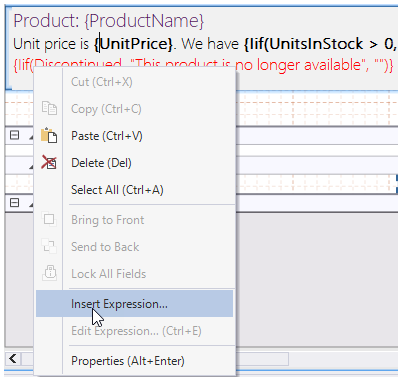
In the Expression editor, select 'ProductID' from DatabaseFields dropdown.
Click Done.
Select "Product:{ProductID}" and set ForeColor as Green from the Ribbon.
To change new line in edit mode:
In edit mode, press Ctrl+Enter.
In the next line, type static text "Unit Price is" and insert 'UnitPrice' Database Field using steps above.
Set {UnitPrice} as Bold.
To insert scripts:
After the text - "UnitPrice is {UnitPrice} ", type - "We have".
Right-click and select Insert Expression.
Add following script:
Iif(UnitsInStock > 0, UnitsInStock, "No")Click Done.
After this script expression, type static text - "units in stock."
Select the script while in edit mode and set it to Bold.
Press Ctrl+Enter.
In newline, right-click and select Insert Expression.
Type following script:
Iif(Discontinued, "This product is no longer available", "")/Click Done.
Select the above mentioned script and set Highlight color to 'Orange, Accent 6 Lighter 60%' and ForeColor to Red.
Preview the report.


