Deployment
FlexReport supports azure deployment on Windows and can be used in Web API’s for exporting reports. Let us explore how to deploy FlexReport on Azure Windows Environment.
In this tutorial, we are deploying FlexReport on Azure Windows Environment to export it to Pdf.
Create Web API project and Export PDF
Create a Web API project, add FlexReport and export it to PDF by performing the following steps:
Create a new Web API project in Visual Studio by selecting the NET Core Web App [Model-View-Controller] template.
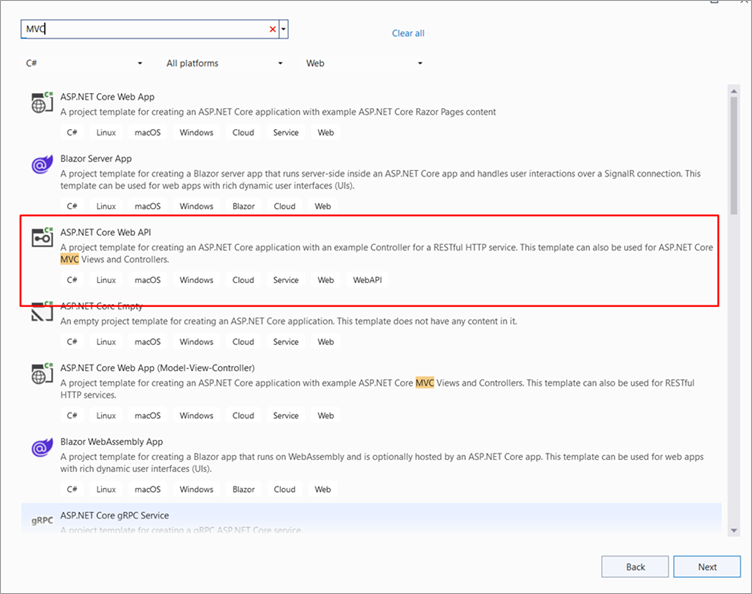
Setup a basic Web API project with the following given configurations.
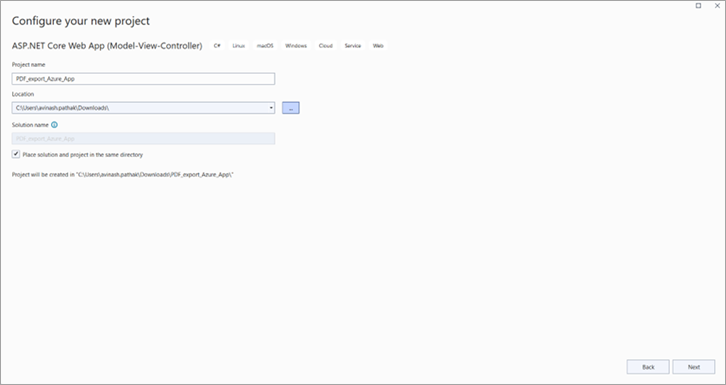
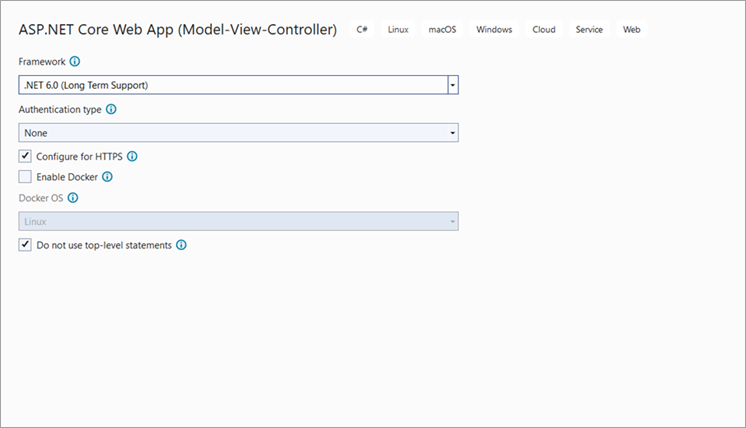
Right-click on the Project file, click Edit Project File option and add the following lines in the <PropertyGroup></PropertyGroup> tag.
<UseWindowsForms>true</UseWindowsForms>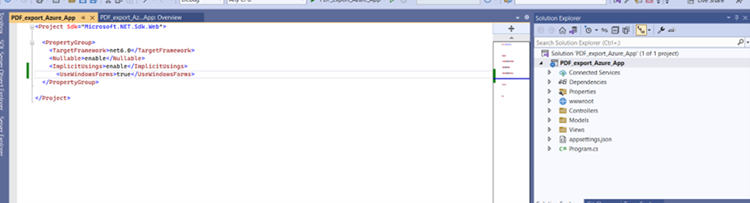
Open the project properties and set the Target OS to Windows.
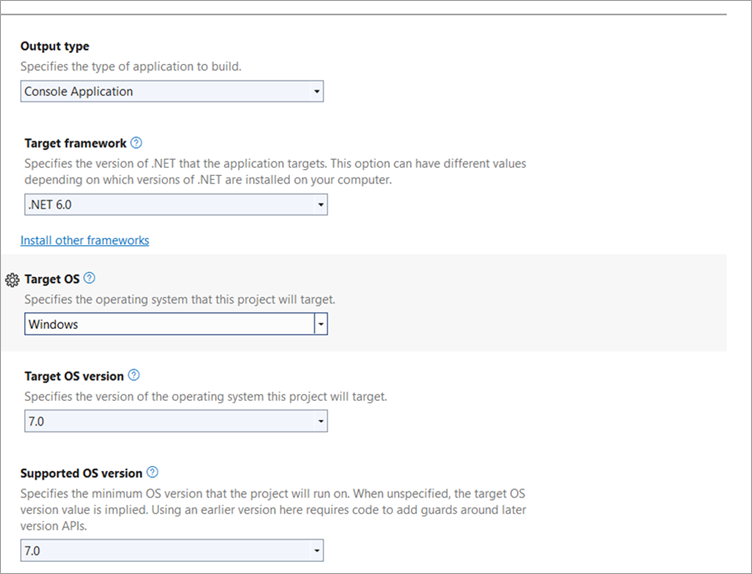
Observe that the basic application setup is done.Add the following FlexReport dependencies (NuGet package) to the project.
- C1.Win.FlexReport
- C1.Win.FlexReport
Open Views | Home | Index.cshtml and add the following code to insert a link to export a PDF document via FlexReport.
<div class="text-center"> <h1 class="display-4">Welcome</h1> <p>Learn about <a href="https://docs.microsoft.com/aspnet/core">building Web apps with ASP.NET Core</a>.</p> </div> <a href="/Home/Export">Export PDF</a>
Add the report (*.flxr) file in wwwroot | files folder of the project and add export endpoint in the HomeController.cs class as given in code below.
public IActionResult Export() { try { //get Report path var path = Path.Combine(Directory.GetCurrentDirectory(), @ "wwwroot\files", "TestReport.flxr"); var reportName = "Test"; if (!System.IO.File.Exists(path)) { return Content("Unable to fnd Reprt"); } C1FlexReport report = new C1FlexReport(); report.Load(path, reportName); report.Render(); //Create PdfFilter object var stream = new MemoryStream(); //using (var stream = new MemoryStream()) { PdfFilter filter = new PdfFilter(); filter.ShowOptions = false; filter.Stream = stream; report.RenderToFilter(filter); stream.Position = 0; return File(stream, "application/pdf"); } } catch (Exception ex) { //Show Error message on screen return Content($"For {ex.Source} => {ex.Message} \n {ex.StackTrace}"); } }
Observe that the export functionality is added to the WebAPI project and the App works as showcased in the following GIF. Here, on clicking the Export PDF hyperlink, it generates the report in PDF format on the server side and gets downloaded at client-side.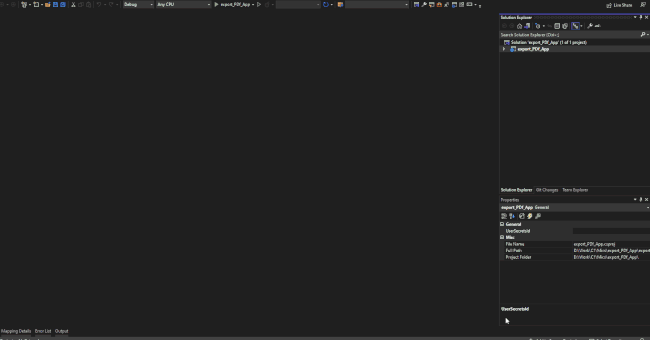
Create App Service Resources
Follow these steps to create your App Service resources and publish your project to Azure Windows Environment platform:
- In the Solution Explorer, right-click the project name, and select Publish.
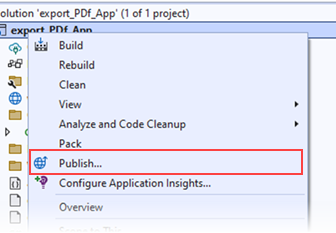
- In Publish window, select Azure and click Next.
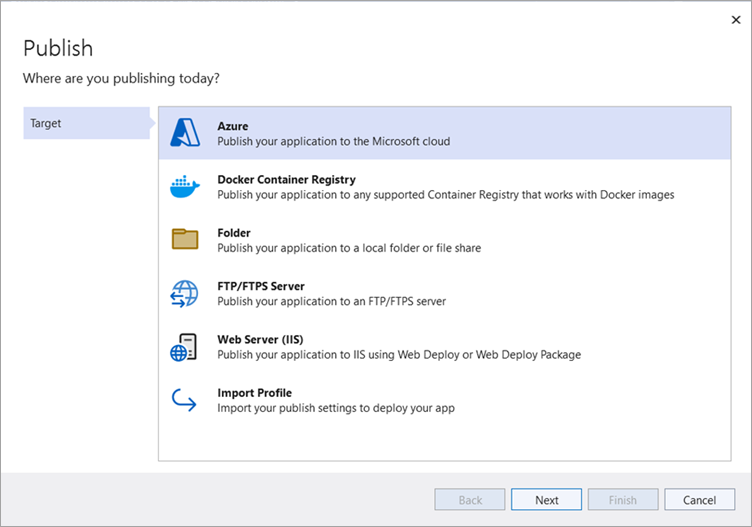
- Select Azure App Service (Windows) azure service. Then, click Next.
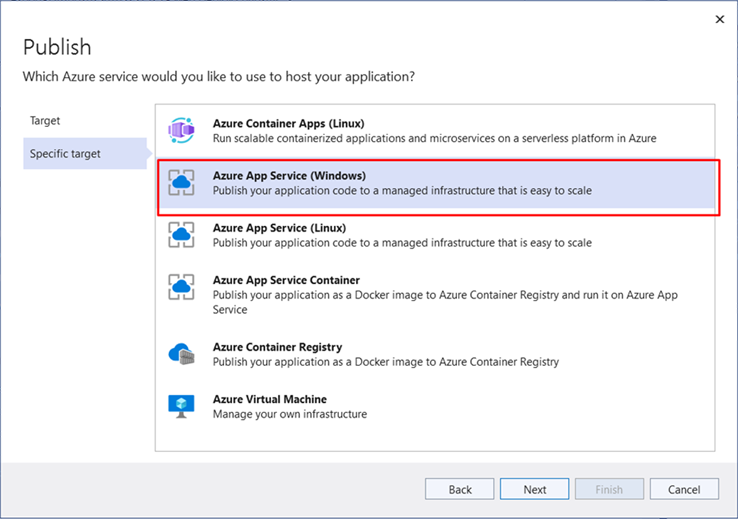
- Select your subscription name and click on create new instance.
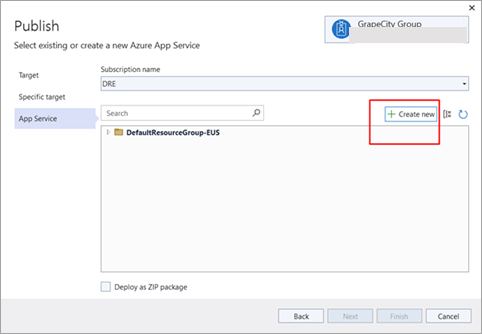
In this step, you can select either add an account or sign in to sign into your Azure subscription. This depends on whether you are already signed into Azure and have a Visual Studio account linked to an Azure account. If you're already signed in, select the account you want. - Create a new instance and provide a unique app name in the Name field that includes only the valid characters (a-z, A-Z, 0-9, and -). Here, you can also accept the automatically generated unique name. The URL of the web app is http://<app-name>.azurewebsites.net, where <app-name> is your app name and click Create.
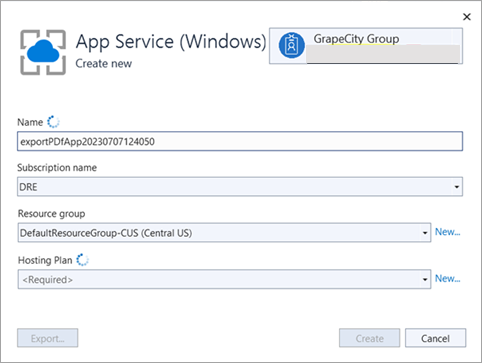
Once the wizard completes, the Azure resources are created and the project is ready to be published. - Click Finish to complete the deployments.
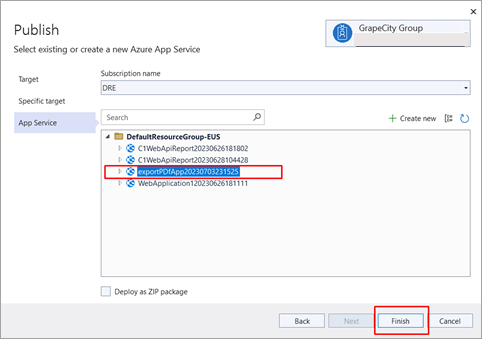
- Change the Deployment Configuration as shown below:
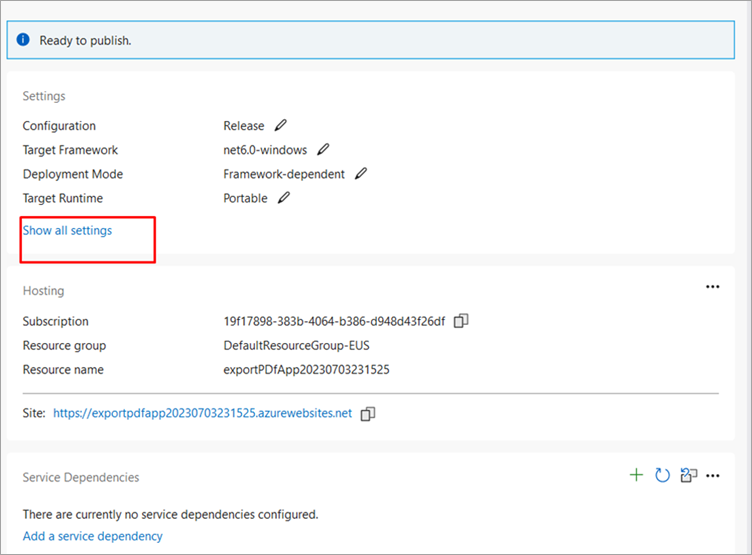
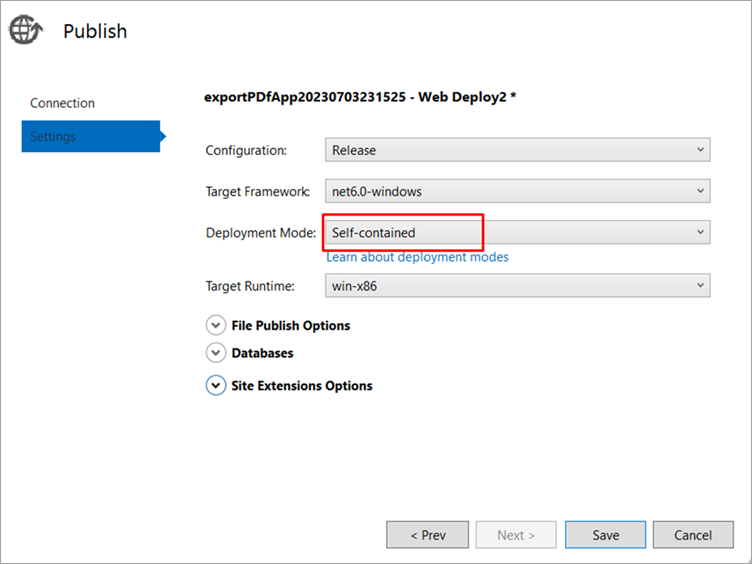
- In the Publish page, select Publish.
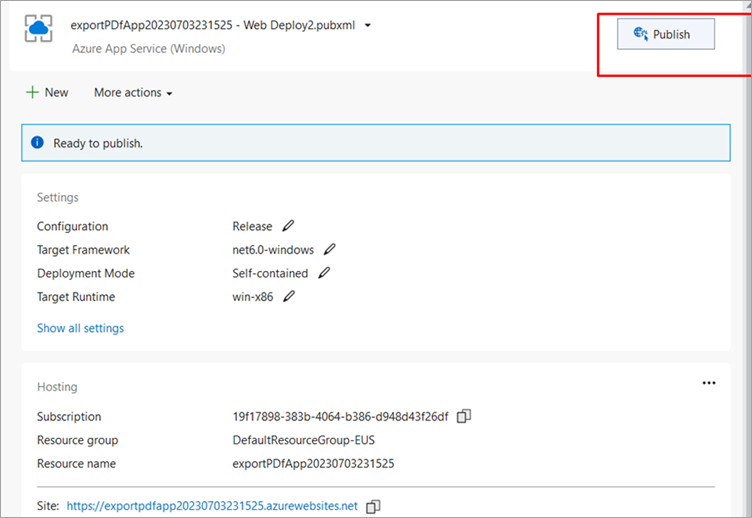
Visual Studio builds, packages, and publishes the app to Azure, and then launches the app in the default browser. Once all the steps are followed, the website is deployed on Azure.
type=note
Note: Azure support in the FlexReport API has been added for the Windows environment only so it cannot be hosted on any other environment.


