File Menu
The File menu provides shortcut to load, save, import and export report definition files.
The following image displays the File menu:
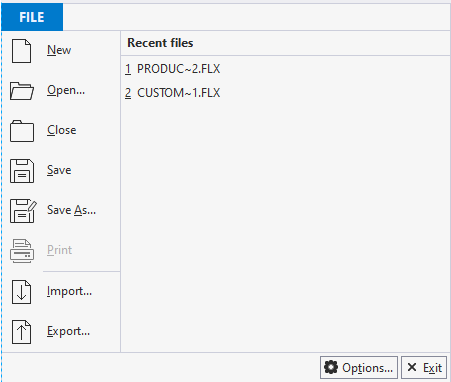
The menu includes the following options:
- New: Creates a new report definition file.
- Open: Brings up the Open Report Definition File dialog box, enabling you to select an existing file to open.
- Close: Closes the current report definition file.
- Save: Saves the report definition file, to the location previously saved.
- Save As: Opens the Save Report Definition dialog box allowing you to save your report definition as an .flxr file.
- Print: Prints the current report. Note that Print button is enabled only in preview mode of FlexReportDesigner application.
- Import: Opens the Import Report Definition dialog box enabling you to import Microsoft Access (.mdb and .adp) files and Crystal Reports (.rpt) files.
- Export: Exports the current report file as an Paged HTML, Plain HTML, PDF /A, PDF, RTF, DOCX, XLS, XLSX, TIFF, BMP, PNG, JPG, ZIP, or GIF. To export a report, select Export option from the File menu and use the Export Report to File dialog box to specify the location, File name and Save as type.
- Recent files: Lists recently opened report definition files. To reopen a file, select it from the list.
- Options: Opens the FlexReportDesigner Options dialog box which allows you to customize the default appearance and behavior of the FlexReportDesigner application.
- Exit: Closes the FlexReportDesigner application.


