Manage ActiveReports Dependencies
The ActiveReports dependencies in Visual Studio projects can be added, updated, or removed using NuGet package manager. How the dependencies are managed depends on the location of package - at a local source or public source. The ActiveReports packages are available in the local directory on installing ActiveReports using the installer. The packages are also available publicly on the NuGet website. For the list of packages, see Available Packages.
The following sections elaborate adding the ActiveReports assemblies in your project by either installing NuGet packages from local source or directly from the NuGet website.
Installing Packages from Local Source
You must first run the installer to obtain the NuGet packages locally - C:\Program Files (x86)\MESCIUS\ActiveReports 19\NuGet. See Install ActiveReports for the steps on installation using MSI file. Then, create the NuGet package source to add the NuGet feed URL into your NuGet settings in Visual Studio, as follows:
1. Configure local NuGet package source
Open NuGet.Config file placed here:
C:\Users\[UserName]\AppData\Roaming\NuGet.Modify the content of NuGet.Config as follows. This adds a key that directs to the path where NuGet packages are available locally.
<?xml version="1.0" encoding="utf-8"?> <configuration> <packageSources> <add key="NuGet.org" value="https://api.NuGet.org/v3/index.json" protocolVersion="3" /> <add key="ActiveReports" value="C:\Program Files (x86)\MESCIUS\ActiveReports 19\NuGet" /> </packageSources> </configuration>
2. Install Packages
- Open Visual Studio.
- Create any application (any target that supports .NET Standard 2.0).
- Right-click the project in Solution Explorer and choose Manage NuGet Packages.
- In the Package source on top right, select ActiveReports (key added in NuGet.config).
- Click Browse tab on top left and search for any package, say 'MESCIUS.ActiveReports'.
- On the left panel, select MESCIUS.ActiveReports.
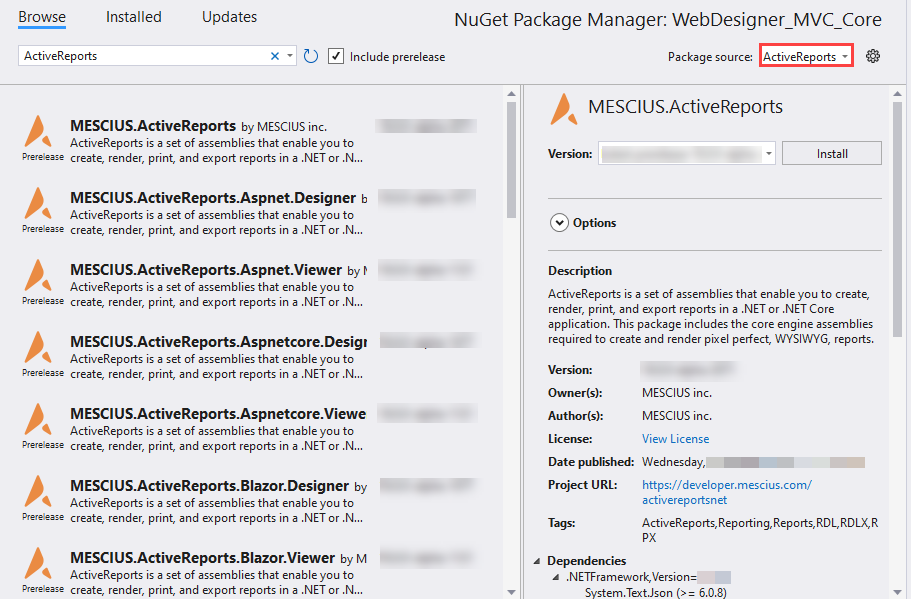
- On the right panel, click Install.
- In the License Acceptance dialog, select I Accept to proceed the installation.
Installing Packages from NuGet
ActiveReports 19 references are available through NuGet and can be obtained directly from website - https://www.NuGet.org/packages?q=MESCIUS.ActiveReports. When you add reference to MESCIUS.ActiveReports package, a set of core engine assemblies are added to the application. Use following steps to find and install the NuGet packages in your application:
- Open Visual Studio.
- Create any application (any target that supports .NET Standard 2.0).
- Right-click the project in Solution Explorer and choose Manage NuGet Packages.
- In the Package source on top right, select NuGet.org.
- Click Browse tab on top left and search for 'MESCIUS.ActiveReports'.
- On the left panel, select MESCIUS.ActiveReports.
- On the right panel, click Install.
- In the License Acceptance dialog, select I Accept to proceed the installation.
For more information on NuGet configurations, please see Common NuGet configurations and NuGet Configuration Settings articles by Microsoft.
type=note
Note: The assemblies are available in the packages at the following location:
- if installer is used: C:\Program Files (x86)\MESCIUS\ActiveReports 19\NuGet\\lib\net472\
- if a package is installed in an application: [App name]\packages\\lib\net472\


