-
Spread Windows Forms Product Documentation
- Getting Started
-
Developer's Guide
- Understanding the Product
- Working with the Component
- Spreadsheet Objects
- Ribbon Control
- Sheets
- Rows and Columns
- Headers
- Cells
- Cell Types
- Data Binding
- Customizing the Sheet Appearance
- Customizing Interaction in Cells
- Tables
- Understanding the Underlying Models
- Customizing Row or Column Interaction
- Formulas in Cells
- Sparklines
- Keyboard Interaction
- Events from User Actions
- File Operations
- Storing Excel Summary and View
- Printing
- Chart Control
- Customizing Drawing
-
Touch Support with the Component
- Understanding Touch Messages
- Using a Touch Keyboard
- Using the Touch Menu Bar
-
Using Touch Support
- Using Touch Support with AutoFit
- Using Touch Support with Cell Notes
- Using Touch Support with Charts
- Using Touch Support with Clipboard Operations
- Using Touch Support with Drag and Fill
- Using Touch Support with Drop-Down Elements
- Using Touch Support with Editable Cells
- Using Touch Support with InputMan Cells
- Using Touch Support with Filtering
- Using Touch Support with Range Grouping
- Using Touch Support when Moving Columns or Rows
- Using Touch Support when Resizing Columns or Rows
- Using Touch Support with Scrolling
- Using Touch Support with Selections
- Using Touch Support with Shapes
- Using Touch Support when Sorting
- Using Touch Support with Viewports
- Using Touch Support with the Tab Strip
- Using Touch Support with Zooming
- Spread Designer Guide
- Assembly Reference
- Import and Export Reference
- Version Comparison Reference
Using Touch Support with InputMan Cells
You can use touch support with GcDateTime and GcTextBox cells.
You can tap side buttons in the cells to change the cell values.
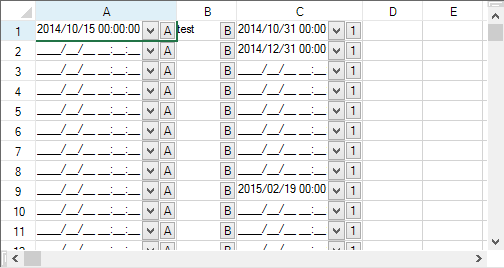
Using Code
The following example creates side buttons for GcDateTime cells and a GcTextBox cell. The DropDownOpening event has a ByTouch property that returns whether the drop-down button was opened with a touch gesture.
GrapeCity.Win.Spread.InputMan.CellType.SideButtonInfo testbutton = new GrapeCity.Win.Spread.InputMan.CellType.SideButtonInfo();
testbutton.Behavior = GrapeCity.Win.Spread.InputMan.CellType.SideButtonBehavior.SpinDown;
testbutton.Delay = 300;
testbutton.Interval = 5;
testbutton.Text = "1";
GrapeCity.Win.Spread.InputMan.CellType.GcDateTimeCellType dateCellType = new GrapeCity.Win.Spread.InputMan.CellType.GcDateTimeCellType();
dateCellType.SideButtons.Add(new GrapeCity.Win.Spread.InputMan.CellType.SideButtonInfo() { Text = "A" });
this.fpSpread1_Sheet1.Columns[0].CellType = dateCellType;
GrapeCity.Win.Spread.InputMan.CellType.GcTextBoxCellType textCellType = new GrapeCity.Win.Spread.InputMan.CellType.GcTextBoxCellType();
textCellType.SideButtons.Add(new GrapeCity.Win.Spread.InputMan.CellType.SideButtonInfo() { Text = "B" });
this.fpSpread1_Sheet1.Columns[1].CellType = textCellType;
GrapeCity.Win.Spread.InputMan.CellType.GcDateTimeCellType dateCellType2 = new GrapeCity.Win.Spread.InputMan.CellType.GcDateTimeCellType();
dateCellType2.SideButtons.Add(testbutton);
this.fpSpread1_Sheet1.Columns[2].CellType = dateCellType2;
void IMCellType_DropDownOpening(object sender, GrapeCity.Win.Spread.InputMan.CellType.DropDownOpeningEventArgs e)
{
listBox1.Items.Add(e.ByTouch.ToString());
}
private void fpSpread1_EditModeOn(object sender, EventArgs e)
{
if (fpSpread1.EditingControl is GrapeCity.Win.Spread.InputMan.CellType.GcDateTime)
((GrapeCity.Win.Spread.InputMan.CellType.GcDateTime)fpSpread1.EditingControl).DropDownOpening += new EventHandler(IMCellType_DropDownOpening);
}
private void fpSpread1_EditModeOff(object sender, EventArgs e)
{
if (fpSpread1.EditingControl is GrapeCity.Win.Spread.InputMan.CellType.GcDateTime)
((GrapeCity.Win.Spread.InputMan.CellType.GcDateTime)fpSpread1.EditingControl).DropDownOpening -= new EventHandler(IMCellType_DropDownOpening);
}Dim testbutton As New GrapeCity.Win.Spread.InputMan.CellType.SideButtonInfo()
testbutton.Behavior = GrapeCity.Win.Spread.InputMan.CellType.SideButtonBehavior.SpinDown
testbutton.Delay = 300
testbutton.Interval = 5
testbutton.Text = "1"
Dim dateCellType As New GrapeCity.Win.Spread.InputMan.CellType.GcDateTimeCellType()
dateCellType.SideButtons.Add(New GrapeCity.Win.Spread.InputMan.CellType.SideButtonInfo() With {.Text = "A"})
fpSpread1_Sheet1.Columns(0).CellType = dateCellType
Dim textCellType = New GrapeCity.Win.Spread.InputMan.CellType.GcTextBoxCellType()
textCellType.SideButtons.Add(New GrapeCity.Win.Spread.InputMan.CellType.SideButtonInfo() With {.Text = "B"})
fpSpread1_Sheet1.Columns(1).CellType = textCellType
Dim dateCellType2 As New GrapeCity.Win.Spread.InputMan.CellType.GcDateTimeCellType()
dateCellType2.SideButtons.Add(testbutton)
fpSpread1_Sheet1.Columns(2).CellType = dateCellType2
Private Sub IMCellType_DropDownOpening(ByVal sender As Object, ByVal e As GrapeCity.Win.Spread.InputMan.CellType.DropDownOpeningEventArgs)
ListBox1.Items.Add(e.ByTouch.ToString())
End Sub
Private Sub fpSpread1_EditModeOff(sender As Object, e As EventArgs) Handles fpSpread1.EditModeOff
If TypeOf (fpSpread1.EditingControl) Is GrapeCity.Win.Spread.InputMan.CellType.GcDateTime Then
RemoveHandler CType(fpSpread1.EditingControl, GrapeCity.Win.Spread.InputMan.CellType.GcDateTime).DropDownOpening, AddressOf IMCellType_DropDownOpening
End If
End Sub
Private Sub fpSpread1_EditModeOn(sender As Object, e As EventArgs) Handles fpSpread1.EditModeOn
If TypeOf (fpSpread1.EditingControl) Is GrapeCity.Win.Spread.InputMan.CellType.GcDateTime Then
AddHandler CType(fpSpread1.EditingControl, GrapeCity.Win.Spread.InputMan.CellType.GcDateTime).DropDownOpening, AddressOf IMCellType_DropDownOpening
End If
End SubSee Also
Using Touch Support with AutoFit
Using Touch Support with Cell Notes
Using Touch Support with Charts
Using Touch Support with Clipboard Operations
Using Touch Support with Drag and Fill
Using Touch Support with Drop-Down Elements
Using Touch Support with Editable Cells
Using Touch Support with Filtering
Using Touch Support with Grouping
Using Touch Support with Range Grouping
Using Touch Support when Moving Columns or Rows
Using Touch Support when Resizing Columns or Rows
Using Touch Support with Scrolling
Using Touch Support with Selections
Using Touch Support with Shapes
Using Touch Support when Sorting
Using Touch Support with Viewports


