-
Spread Windows Forms Product Documentation
- Getting Started
-
Developer's Guide
- Understanding the Product
- Working with the Component
- Spreadsheet Objects
- Ribbon Control
- Sheets
- Rows and Columns
- Headers
- Cells
- Cell Types
- Data Binding
- Customizing the Sheet Appearance
- Customizing Interaction in Cells
- Tables
- Understanding the Underlying Models
- Customizing Row or Column Interaction
- Formulas in Cells
- Sparklines
- Keyboard Interaction
- Events from User Actions
- File Operations
- Storing Excel Summary and View
- Printing
- Chart Control
- Customizing Drawing
- Touch Support with the Component
- Spread Designer Guide
- Assembly Reference
- Import and Export Reference
- Version Comparison Reference
Adding a Table Formula
You can add formulas to the table in a total row at run time with the Formula Editor or with code.
Add a total row and then select the drop-down arrow at the bottom right corner of the table to display formulas.
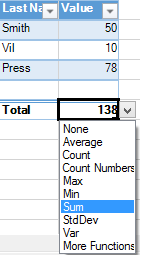
You can select More Functions to display the Formula Editor as shown in the following figure.
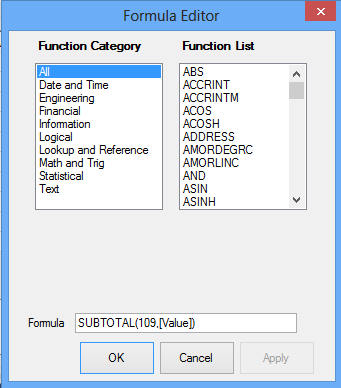
You can add formulas to the table with the Formula property. For more information about using structured references in table formulas, see Using Structured References.
Setting Visibility of Total Row
You can use the TotalRowVisible property to display the total row for the table. The following example adds a total row.
fpSpread1.Sheets[0].Cells[1, 1].Text = "Last Name";
fpSpread1.Sheets[0].Cells[1, 2].Text = "Value";
fpSpread1.Sheets[0].Cells[2, 1].Text = "Smith";
fpSpread1.Sheets[0].Cells[2, 2].Value = 50;
fpSpread1.Sheets[0].Cells[3, 1].Text = "Vil";
fpSpread1.Sheets[0].Cells[3, 2].Value = 10;
fpSpread1.Sheets[0].Cells[4, 1].Text = "Press";
fpSpread1.Sheets[0].Cells[4, 2].Value = 78;
FarPoint.Win.Spread.TableView table = fpSpread1.Sheets[0].AddTable("table", 1, 1, 5, 2);
table.TotalRowVisible = true;fpSpread1.Sheets(0).Cells(1, 1).Text = "Last Name"
fpSpread1.Sheets(0).Cells(1, 2).Text = "Value"
fpSpread1.Sheets(0).Cells(2, 1).Text = "Smith"
fpSpread1.Sheets(0).Cells(2, 2).Value = 50
fpSpread1.Sheets(0).Cells(3, 1).Text = "Vil"
fpSpread1.Sheets(0).Cells(3, 2).Value = 10
fpSpread1.Sheets(0).Cells(4, 1).Text = "Press"
fpSpread1.Sheets(0).Cells(4, 2).Value = 78
Dim table As FarPoint.Win.Spread.TableView = fpSpread1.Sheets(0).AddTable("table", 1, 1, 5, 2)
table.TotalRowVisible = TrueAutomatically Create Calculated Columns
You can automatically fill a column with the entered formula in the table by using the AutoCreateCalculatedColumns property. This property accepts a boolean value.
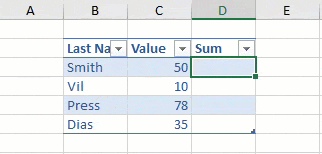
fpSpread1.Sheets[0].Cells[1, 3].Text = "Sum";
fpSpread1.Features.AutoCreateCalculatedTableColumns = true;FpSpread1.Sheets(0).Cells(1, 3).Text = "Sum"
FpSpread1.Features.AutoCreateCalculatedTableColumns = True

