-
Spread Windows Forms Product Documentation
- Getting Started
-
Developer's Guide
- Understanding the Product
- Working with the Component
- Spreadsheet Objects
- Ribbon Control
- Sheets
- Rows and Columns
- Headers
- Cells
- Cell Types
- Data Binding
- Customizing the Sheet Appearance
- Customizing Interaction in Cells
- Tables
- Understanding the Underlying Models
- Customizing Row or Column Interaction
- Formulas in Cells
- Sparklines
- Keyboard Interaction
- Events from User Actions
- File Operations
- Storing Excel Summary and View
- Printing
- Chart Control
- Customizing Drawing
- Touch Support with the Component
- Spread Designer Guide
- Assembly Reference
- Import and Export Reference
- Version Comparison Reference
Using Table Filters
You can use enhanced filtering with tables.
The default filter that is displayed depends on the data in the column. The filter can be a number, text, date, or color filter. The following image displays the menus for setting up a text filter.
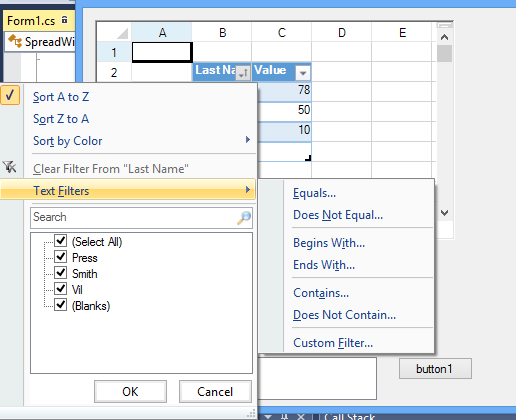
You can also type in the search box in the filter dialog to change the list of filter options. The following image displays the search box and the filter choices after typing characters in the search box.
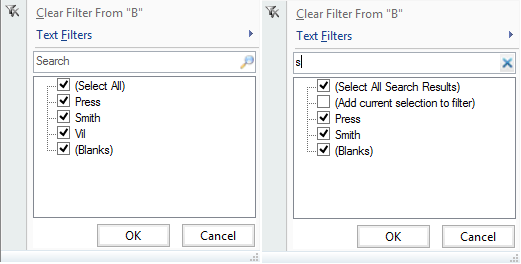
The filters are described in the following table.
Type of Filters | Description |
|---|---|
Number Filters | |
Equals | Values in rows are equal to condition |
Does Not Equal | Values in rows do not equal condition |
Greater Than | Values in rows are greater than condition |
Greater Than Or Equal To | Values in rows are greater than or equal to condition |
Less Than | Values in rows are less than condition |
Less Than Or Equal To | Values in rows are less than or equal to condition |
Between | Values in rows are greater than one condition and less than another condition |
Top 10 | Values in the rows with the ten highest values |
Above Average | Values in the rows that are above the average of the values in all the rows |
Below Average | Values in the rows that are below the average of the values in all the rows |
Custom Filter | Values in rows that meet the conditions of a custom filter |
Text Filters | |
Equals | Values in rows equal the condition |
Does Not Equal | Values in rows do not equal the condition |
Begins With | Values in rows begin with the specified characters |
Ends With | Values in rows end with the specified characters |
Contains | Values in rows contain the specified characters |
Does Not Contain | Values in rows do not contain the specified characters |
Custom Filter | Values in rows that meet the conditions of a custom filter |
Date Filters | |
Equals | Values in rows equal the condition |
Before | Values in rows are dates before the condition |
After | Values in rows are dates after the condition |
Between | Values in rows are dates between two specified dates for the condition |
Tomorrow | Values in rows are tomorrow's date |
Today | Values in rows are today's date |
Yesterday | Values in rows are yesterday's date |
Next Week | Values in rows are during next week |
This Week | Values in rows are during current week |
Last Week | Values in rows are during last week |
Next Month | Values in rows are during next month |
This Month | Values in rows are during current month |
Last Month | Values in rows are during last month |
Next Quarter | Values in rows are during next quarter |
This Quarter | Values in rows are during current quarter |
Last Quarter | Values in rows are during last quarter |
Next Year | Values in rows are during next year |
This Year | Values in rows are during current year |
Last Year | Values in rows are during last year |
Year to Date | Values in rows are during current year to present date |
All Dates in the Period | Values in rows are within a specified period |
Custom Filter | Values in rows that meet the conditions of a custom filter |
Users can specify wildcards in conditions. The "?" character represents any single character. The "*" character represents any series of characters.
When the user chooses a filter, the table filters the data to display only the rows that match the filter criteria.
You can use the Filter method to filter a table using code. You can reset a filter by setting null in the Filter method (for example, table.Filter(3, null); resets the filter in the third column).


