-
Spread Windows Forms Product Documentation
- Getting Started
-
Developer's Guide
- Understanding the Product
- Working with the Component
- Spreadsheet Objects
- Ribbon Control
- Sheets
- Rows and Columns
- Headers
- Cells
- Cell Types
- Data Binding
- Customizing the Sheet Appearance
-
Customizing Interaction in Cells
- Using Edit Mode and Focus
- Customizing User Selection and Deselection of Data
- Using Drag Operations to Fill Cells
- Using Double Click to Fill Cells
-
Using Validation
-
Using Validation in Cells
- Using a Cell Comparison Validator
- Using a Character Format Validator
- Using a String Comparison Validator
- Using a Value Comparison Validator
- Using an Encoding Validator
- Using the Exclude List Validator
- Using the Include List Validator
- Using a Pair Validator
- Using the Range Validator
- Using a Regular Expression Validator
- Using a Required Field Validator
- Using a Required Type Validator
- Using a Surrogate Character Validator
- Using a Text Length Validator
- Validating User Input
- Customizing the User Error Messages
- Displaying Error Icons in Cells or Rows
-
Using Validation in Cells
- Using Visible Indicators in the Cell
- Customizing Undo and Redo Actions
- Customizing Interaction Based on Events
- Displaying Context Menu at Runtime
- Adding Custom Context Menu to a Component
- Tables
- Understanding the Underlying Models
- Customizing Row or Column Interaction
- Formulas in Cells
- Sparklines
- Keyboard Interaction
- Events from User Actions
- File Operations
- Storing Excel Summary and View
- Printing
- Chart Control
- Customizing Drawing
- Touch Support with the Component
- Spread Designer Guide
- Assembly Reference
- Import and Export Reference
- Version Comparison Reference
Using a Value Comparison Validator
You can create a validator that compares a cell value to other values. You can compare DateTime, TimeSpan, or Decimal type (Numeric) values.
A validation error occurs if the value is not valid. You can also create an action, such as adding a text tip to the cell, that lets the user know the value is invalid.
Use the CompareValueValidator class to create the validator. Specify a notification type such as TipNotify. Then use the AddValidators method to add the validator to a cell range.
The following image displays the tip notification for an invalid value.
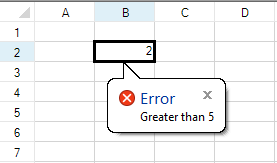
Using Code
The following example displays an icon if you type a value less than 5.
//Type a value in cell 1,1
FarPoint.Win.Spread.TipNotify tnote = new FarPoint.Win.Spread.TipNotify();
tnote.ToolTipText = "Greater than 5";
tnote.ToolTipTitle = "Error";
tnote.ToolTipIcon = ToolTipIcon.Error;
FarPoint.Win.Spread.CompareValueValidator compare = new FarPoint.Win.Spread.CompareValueValidator();
compare.ComparedOperator = FarPoint.Win.Spread.ValidateComparisonOperator.GreaterThan;
compare.ComparedValue = 5;
compare.Actions.Add(tnote);
fpSpread1.Sheets[0].AddValidators(new FarPoint.Win.Spread.Model.CellRange(1, 1, 1, 1), compare);'Type a value in cell 1,1
Dim tnote As New FarPoint.Win.Spread.TipNotify()
tnote.ToolTipText = "Greater than 5"
tnote.ToolTipTitle = "Error"
tnote.ToolTipIcon = ToolTipIcon.Error
Dim compare As New FarPoint.Win.Spread.CompareValueValidator()
compare.ComparedOperator = FarPoint.Win.Spread.ValidateComparisonOperator.GreaterThan
compare.ComparedValue = 5
compare.Actions.Add(tnote)
fpSpread1.Sheets(0).AddValidators(New FarPoint.Win.Spread.Model.CellRange(1, 1, 1, 1), compare)See Also
Using a Cell Comparison Validator
Using a Character Format Validator
Using a String Comparison Validator
Using the Exclude List Validator
Using the Include List Validator
Using a Regular Expression Validator
Using a Required Field Validator
Using a Required Type Validator


