-
Spread Windows Forms Product Documentation
- Getting Started
-
Developer's Guide
- Understanding the Product
- Working with the Component
- Spreadsheet Objects
- Ribbon Control
- Sheets
- Rows and Columns
- Headers
- Cells
- Cell Types
- Data Binding
- Customizing the Sheet Appearance
-
Customizing Interaction in Cells
- Using Edit Mode and Focus
- Customizing User Selection and Deselection of Data
- Using Drag Operations to Fill Cells
- Using Double Click to Fill Cells
- Using Validation
- Using Visible Indicators in the Cell
- Customizing Undo and Redo Actions
- Customizing Interaction Based on Events
- Displaying Context Menu at Runtime
- Adding Custom Context Menu to a Component
- Tables
- Understanding the Underlying Models
- Customizing Row or Column Interaction
- Formulas in Cells
- Sparklines
- Keyboard Interaction
- Events from User Actions
- File Operations
- Storing Excel Summary and View
- Printing
- Chart Control
- Customizing Drawing
- Touch Support with the Component
- Spread Designer Guide
- Assembly Reference
- Import and Export Reference
- Version Comparison Reference
Displaying Context Menu at Runtime
Spread allows you to display the context menu as in Spread Designer at runtime. Hence, removing the need to attach it with ribbon control. This can be done by setting Spread’s ContextMenuStrip property with a new instance of the SpreadContextMenuStrip. Displaying the context menu at runtime works only when LegacyBehaviors.Style is excluded from LegacyBehaviors enum.
type=note
There is no default context menu in Spread.
The table below depicts different context menu displayed on right clicking specific parts of Spread.
| Area Clicked | Context Menu Items |
|---|---|
| Cell | 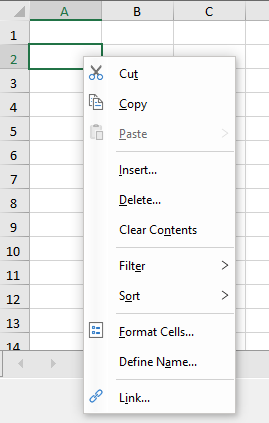 |
| Row Header | 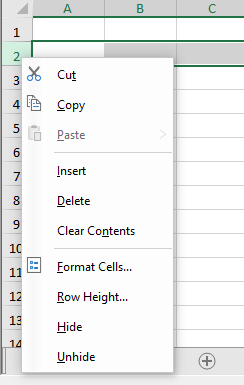 |
| Column Header | 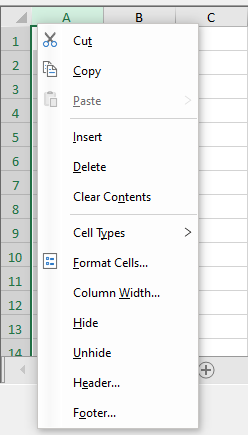 |
| Sheet Corner |  |
Use the following code to display context menu in Spread at runtime.
// Adding context menu
fpSpread1.ContextMenuStrip = new SpreadContextMenuStrip();
' Adding context menu
FpSpread1.ContextMenuStrip = New SpreadContextMenuStrip()
You can also display context menu like design mode on a Cell and Column Header as displayed below.
| Area Clicked | Design Mode Context Menu Items |
|---|---|
| Cell | 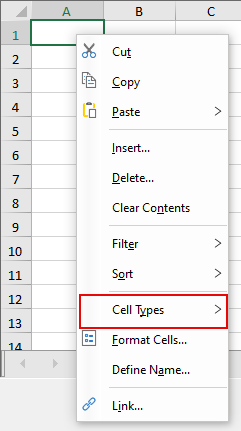 |
| Column Header | 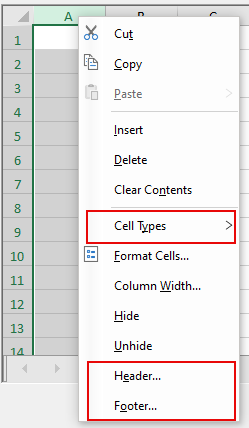 |
The following code displays the context menu as that of design mode in Spread at runtime.
fpSpread1.BeforeRightClick += FpSpread1_BeforeRightClick;
// For changing ContextMenu as design mode ContextMenu
private void FpSpread1_BeforeRightClick(object sender, BeforeRightClickEventArgs e)
{
if (e.ContextMenuStrip is SpreadContextMenuStrip spreadContext)
{
ContextMenuType contextMenuType = e.ContextMenuType;
spreadContext.GenerateMenuItems(fpSpread1, contextMenuType, true);
}
}
AddHandler FpSpread1.BeforeRightClick, AddressOf FpSpread1_BeforeRightClick
' For changing ContextMenu as design mode ContextMenu
Private Sub FpSpread1_BeforeRightClick(ByVal sender As Object, ByVal e As BeforeRightClickEventArgs) Handles FpSpread1.BeforeRightClick
Dim spreadContext As SpreadContextMenuStrip = TryCast(e.ContextMenuStrip, SpreadContextMenuStrip)
If spreadContext IsNot Nothing Then
Dim contextMenuType As ContextMenuType = e.ContextMenuType
spreadContext.GenerateMenuItems(FpSpread1, contextMenuType, True)
End If
End Sub
Although, context menu does not appear automatically, but if used then you can remove it later by following code.
// Context menu will not be shown
fpSpread1.ContextMenuStrip = null;
' Context menu will not be shown
FpSpread1.ContextMenuStrip = Nothing
Limitation
Spread does not support built-in context menu during design time.
See Also
Customizing Interaction in Cells
Customizing User Selection and Deselection of Data
Using Drag Operations to Fill Cells
Using Double Click to Fill Cells
Using Visible Indicators in the Cell
Customizing Undo and Redo Actions


