- Document Solutions for Excel, Java Edition Overview
- Key Features
- Getting Started
-
Features
- Worksheet
- Workbook
- Comments
- Hyperlinks
- Sort
- Filter
- Group
- Conditional Formatting
- Data Validations
- Data Binding
- Import Data
- Digital Signatures
- Formulas
- Custom Functions
- Shapes
- Document Properties
- Styles
- Form Controls
- Barcodes
- Themes and Colors
- Chart
- Table
- Pivot Table
- Pivot Chart
- Sparkline
- Slicer
- Print Settings
- Logging
- Defined Names
- Templates
- File Operations
- Use JDK 8 Date Time API
- Document Solutions Data Viewer
- API Reference
- Release Notes
Bar Chart
Bar charts compare categorical data through horizontal bars, where length of each bar represents the value of the corresponding category. In bar charts, categories are organized along the vertical axis and data values along the horizontal axis. For example, sales of various product categories can be presented through a bar chart.
DsExcel supports the following types of bar charts.
Chart Type | Chart Snapshot | Use Case |
|---|---|---|
BarClustered |
| BarClustered Chart can be used to display the comparisons of values across different categories. |
BarClustered3D |
| BarClustered3D chart is used to display the chart demonstration in 3D,which is a modification of 2DBarClustered chart. It does not have a third dimension, it only looks volumetric in appearance. |
BarStacked |
| BarStacked chart is used to display the relationship of each item/category to the whole in two-dimensional and three-dimensional rectangles. |
BarStacked3D |
| BarStacked3D chart is used to represent the BarStacked chart demonstration in 3D,which looks volumetric in appearance. |
BarStacked100 |
| BarStacked100 chart is used to display the comparisons of percentage that each of the values contribute to the total across different categories. |
BarStacked1003D |
| BarStacked1003D chart is used to represent the BarStacked100 chart demonstration in 3D, which is a modification of 2D chart in appearance. |
Using Code
Refer to the following example code to add Bar Stacked Chart:
private static void BarCharts() {
// Initialize workbook
Workbook workbook = new Workbook();
// Fetch default worksheet
IWorksheet worksheet = workbook.getWorksheets().get(0);
// Prepare data for chart
worksheet.getRange("A1:D4")
.setValue(new Object[][] {
{ null, "Q1", "Q2", "Q3" },
{ "Mobile Phones", 1330, 2345, 3493 },
{ "Laptops", 2032, 3632, 2197 },
{ "Tablets", 6233, 3270, 2030 } });
worksheet.getRange("A:D").getColumns().autoFit();
// Add BarStaked Chart
IShape areaChartShape = worksheet.getShapes().addChart(ChartType.BarStacked, 250, 20, 360, 230);
// Adding series to SeriesCollection
areaChartShape.getChart().getSeriesCollection().add(worksheet.getRange("A1:D4"), RowCol.Columns, true, true);
// Configure Chart Title
areaChartShape.getChart().getChartTitle().getTextFrame().getTextRange().getParagraphs()
.add("Annual Sales Record");
// Saving workbook to Xlsx
workbook.save("19-BarChart.xlsx", SaveFileFormat.Xlsx);


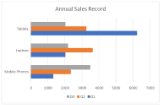 BarClustered chart
BarClustered chart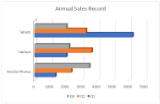 BarClustered3D chart
BarClustered3D chart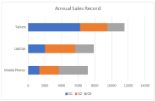 BarStacked chart
BarStacked chart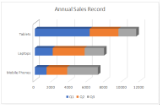 BarStacked3D chart
BarStacked3D chart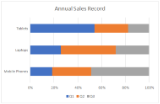 BarStacked100 chart
BarStacked100 chart BarStacked1003D chart
BarStacked1003D chart