- Document Solutions for Excel, Java Edition Overview
- Key Features
- Getting Started
-
Features
-
Worksheet
- Work with Worksheets
-
Range Operations
- Access a Range
- Get Intersection, Union and Offset Range
- Access Areas in a Range
- Get Special Cell Ranges
- Access Cells, Rows and Columns in a Range
- Get Address of Cell Range
- Cut or Copy Cell Ranges
- Cut or Copy Shape, Slicer, Chart and Picture
- Paste or Ignore Data in Hidden Range
- Find and Replace Data
- Get Row and Column Count
- Hide Rows and Columns
- Insert And Delete Cell Ranges
- Insert and Delete Rows and Columns
- Merge Cells
- Auto Merge Cells
- Protect Cell Range
- Set Values to a Range
- Set Custom Objects to a Range
- Set Row Height and Column Width
- Auto Fit Row Height and Column Width
- Work with Used Range
- Measure Digital Width
- Set Default Values for Cell Range
- Set Cell Background Image for Cell Range
- Ignore Errors in Cell Range
- Get Range and Range Area
- Customize Worksheets
- Worksheet Views
- Cell Types
- Quote Prefix
- Tags
- Rich Text
- Date and Time Format for a Culture
- Background Image
- Workbook
- Comments
- Hyperlinks
- Sort
- Filter
- Group
- Conditional Formatting
- Data Validations
- Data Binding
- Import Data
- Digital Signatures
- Formulas
- Custom Functions
- Shapes
- Document Properties
- Styles
- Form Controls
- Barcodes
- Themes and Colors
- Chart
- Table
- Pivot Table
- Pivot Chart
- Sparkline
- Slicer
- Print Settings
- Logging
- Defined Names
-
Worksheet
- Templates
- File Operations
- Use JDK 8 Date Time API
- Document Solutions Data Viewer
- API Reference
- Release Notes
Auto Fit Row Height and Column Width
DsExcel Java provides support for automatic adjustment of row height and column width based on the data present in the rows and columns. The Auto Fit feature adjusts row height and column width so that every value in the rows or columns fits perfectly.
Advantage of Using Auto Fit Feature
When users need to work with spreadsheets containing huge amounts of data, some of the cells may contain values that appear cut off (if the cell width or height is too small) or contain extra spaces (if the cell width or height is too large). To avoid this anomaly and make the spreadsheets look much cleaner, DsExcel Java enables users to automatically adjust the width of the columns and the height of the rows so as to auto fit the content inside the cell.
Further, the Auto fit feature is useful especially when you don't know how long every value is, how much space it will occupy and you also don't want to scroll through the entire spreadsheet to manually fix the row heights and column widths across the worksheet.
The following points should be kept in mind while working with the auto fit feature in DsExcel Java:
This feature supports the auto adjustment of column width and row height of specific cell ranges only.
Users can use the autoFit() method of the IRange interface in order to auto fit row height and column width.
If the type of the cell range used is a column (this can be determined using IRange.getColumns/IRange.getEntireColumn etc.), then only the column width will be adjusted to best fit but the row height will not be changed.
Refer to the following example code in order to automatically fit the row height and column width in a worksheet.
// Initialize workbook
Workbook workbook = new Workbook();
// Fetch default worksheet
IWorksheet worksheet = workbook.getWorksheets().get(0);
// Auto fit column width of range 'A1'
worksheet.getRange("A1").setValue("Document Solutions for Excel");
worksheet.getRange("A1").getColumns().autoFit();
// Auto fit row height of range 'B2'
worksheet.getRange("B2").setValue("Document Solutions for Excel");
worksheet.getRange("B2").getFont().setSize(20);
worksheet.getRange("B2").getRows().autoFit();
// Auto fit column width and row height of range 'C3'
worksheet.getRange("C3").setValue("Document Solutions for Excel");
worksheet.getRange("C3").getFont().setSize(32);
worksheet.getRange("C3").autoFit();
// Saving the workbook to xlsx
workbook.save("AutoFitRowHeightColumnWidth.xlsx");You can also use the overloaded autoFit method which provides considerMergedCell parameter. The parameter, when set to true, allows you to automatically fit the row height of a merged cell (in column-direction). Please note that the merged cell should not contain more than one row. The following example code showcases such a scenario.
//create a new workbook
Workbook workbook = new Workbook();
IWorksheet worksheet = workbook.getActiveSheet();
worksheet.getRange("A1:D1").merge();
worksheet.getPageSetup().setPrintGridlines(true);
worksheet.getRange("A1:D1").setWrapText(true);
worksheet.getRange("A1:D1").setValue("Automatically fit the row height of a merged cell in column-direction.");
worksheet.getRange("A1:D1").getEntireRow().autoFit(true);
//save to an pdf file
workbook.save("testAutoFitWrapText.xlsx");The output of above code will look like below in Excel:
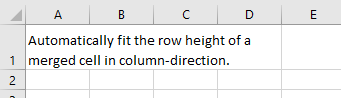
!type=note
Note: The Auto fit feature has the following limitations :
Apart from the above mentioned scenario, the AutoFit methods will not be applied in a merged cell. This behavior is same as in Excel.
If the text in a cell is wrapped, the Auto fit for columns will not be applied to the cell.
The autoFit methods are time-consuming and impact the performance of the spreadsheet. In order to ensure the efficiency of spreadsheet applications, users should not call these methods too frequently.


