- Document Solutions for PDF Overview
- Key Features
- Getting Started
- Product Architecture
- Features
- Access Primitive and High-Level PDF Objects
- Render HTML to PDF
- Save PDF as Image
- Barcodes in PDF
- Best Practices
-
Document Solutions PDF Viewer Overview
- Key Features
- Licensing and Redistribution
- View PDF
- Edit PDF
- UI Customizations
- Form Filler
- Fill Custom Form Input Types
- Keyboard Shortcuts
- Tutorials
- Migration Guide
- Client API Reference
- Tutorials
- Samples
- Walkthrough
- API Reference
- Release Notes
Copy and Paste
The Annotation and Form Editor in DsPdfViewer allows you to copy and paste existing annotations or form fields respectively. The ‘Clone’ button in the property panel creates an exact copy of the annotation or form field at the same location on the same page. The position and other properties of a cloned field can be changed in the property panel.
For example, while creating a PDF form, you can clone a form field and change its 'X' property to align it horizontally or 'Y' property to align it vertically with the original field

Note: The cloned annotation or form field has a new id and field name.
Using Keyboard Shortcuts
The copy and paste operation can also be performed by using keyboard shortcuts:
Copy: Ctrl+C
Paste: Ctrl+V
The annotations and form fields can be pasted on the same page, different page or even in another PDF document. When keyboard shortcut (Ctrl+V) is used for the paste action, the cloned field is always placed in the center of a page. You can also use the context menu options by right clicking the field. Once cut or copied, the field can be pasted by right clicking and using 'Paste' option from context menu.
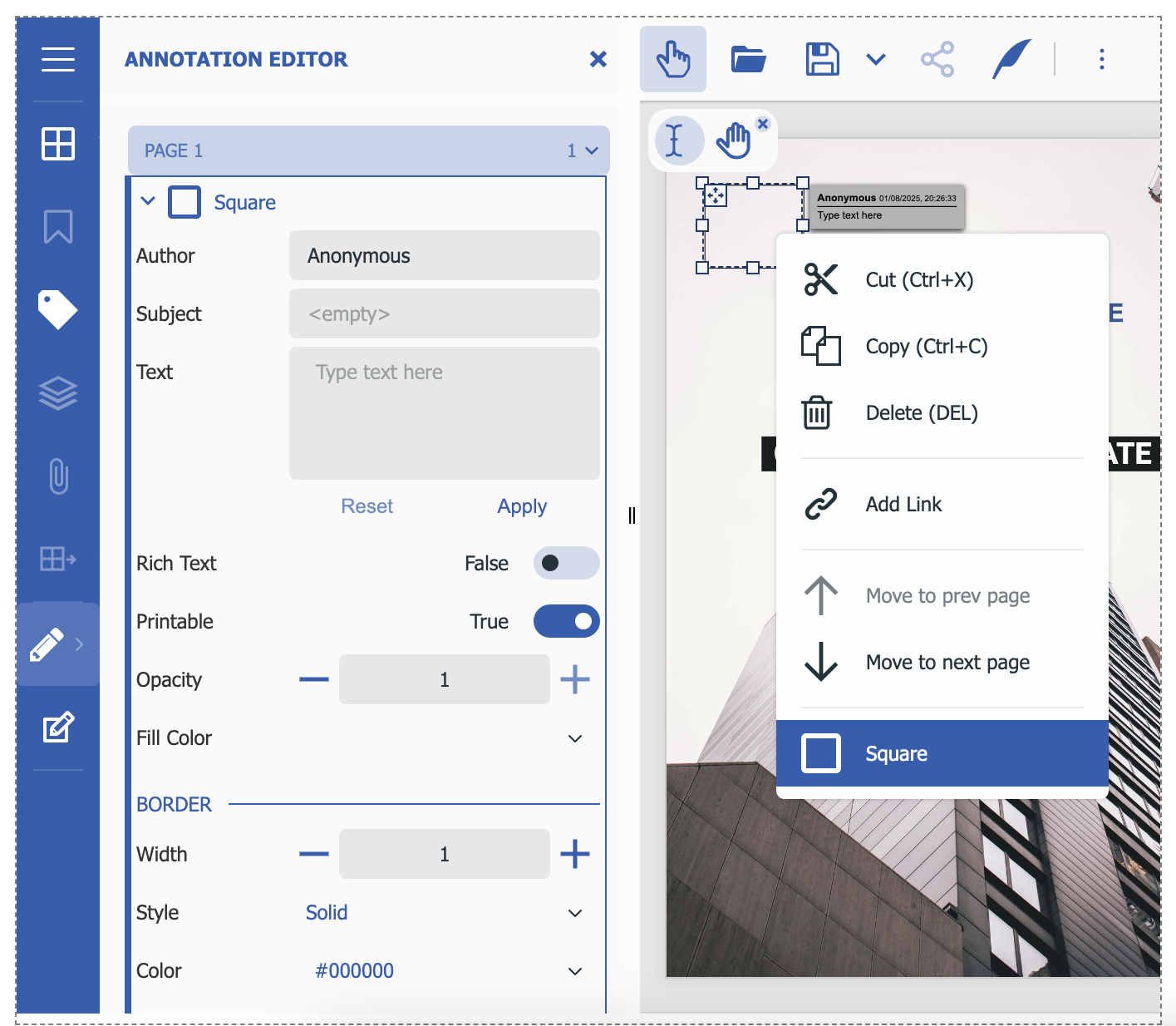
Using Code
To add a cloned annotation or form field to a PDF document using code:
//Find field widget with name field1
const resultData = await viewer.findAnnotations("field1", { findField: 'fieldName' });
//Clone field
const clonedField = viewer.cloneAnnotation(resultData[0].annotation);
//Change field name property
clonedField.fieldName = "field1Copy";
//Add cloned field to the second page
viewer.addAnnotation(1, clonedField);

