- Document Solutions for Excel, .NET Edition Overview
- Key Features
- Getting Started
-
Features
- Worksheet
- Workbook
- Comments
- Hyperlinks
- Sort
- Filter
- Group
- Conditional Formatting
- Data Validations
- Data Binding
- Import Data
- Digital Signatures
- Formulas
- Custom Functions
- Shapes
- Document Properties
- Styles
- Form Controls
- Barcodes
- Themes and Colors
- Chart
- Table
- Pivot Table
- Pivot Chart
- Sparkline
- Slicer
- Logging
- Defined Names
- Templates
- File Operations
- Document Solutions Data Viewer
- API Reference
- Release Notes
Column Chart
Column charts are vertical versions of bar charts and use x-axis as a category axis. Column charts are preferred where number of values is too large to be used on an x-axis, while bar charts are preferred where long category titles are difficult to fit on an x-axis. For example, population share of different countries across the globe can be represented using a column chart.
DsExcel supports the following types of column charts.
Chart Type | Chart Snapshot | Use Case |
|---|---|---|
Column3D |
Column3D chart | Column3D chart is used to display the chart demonstration in 3Dwhich is a modification of 2DColumn chart. It does not have a third dimension, it only looks volumetric in appearance. |
ColumnClustered |
| Column clustered chart is used to compare different values across different categories and show them in two-dimensional or three-dimensional vertical rectangles. This chart can be stacked normally in a regular way just like any other chart. |
ColumnClustered3D |
| Column clustered chart to represent the ColumnClustered chart demonstration in 3D, which looks volumetric in appearance. |
ColumnStacked |
| ColumnStacked chart is used to display the relationship of specific items to the whole across different categories and plot values in two-dimensional or three-dimensional vertical rectangles. This chart stacks the data series vertically (in a vertical direction). |
ColumnStacked100 |
| ColumnStacked100 chart is used to perform comparisons of percentages that each of the values are contributing to the total, across all your categories in the spreadsheet. This chart stacks the data series vertically and also equalizes the plotted values to meet 100%. The plotted values are displayed in two-dimensional and three-dimensional rectangles. |
ColumnStacked1003D |
| ColumnStacked1003D is used to represent the ColumnStacked100 chart demonstration in 3D, which is a modification of 2D chart in appearance. |
ColumnStacked3D |
| ColumnStacked3D chart is used to represent the ColumnStacked chart demonstration in 3D, which looks volumetric in appearance. |
Using Code
Refer to the following example code to add Column Stacked 3D Chart:
public void ColumnCharts()
{
// Initialize workbook
Workbook workbook = new Workbook();
// Fetch default worksheet
IWorksheet worksheet = workbook.Worksheets[0];
// Prepare data for chart
worksheet.Range["A1:D4"].Value = new object[,]
{
{null, "Q1", "Q2", "Q3"},
{"Mobile Phones", 1330, 2345, 3493},
{"Laptops", 2032, 3632, 2197},
{"Tablets", 6233, 3270, 2030}
};
worksheet.Range["A:D"].Columns.AutoFit();
// Add Column Chart
IShape columnChartshape = worksheet.Shapes.AddChart(ChartType.ColumnStacked3D, 250, 20, 360, 230);
// Adding series to SeriesCollection
columnChartshape.Chart.SeriesCollection.Add(worksheet.Range["A1:D4"], RowCol.Columns, true, true);
// Configure Chart Title
columnChartshape.Chart.ChartTitle.TextFrame.TextRange.Paragraphs.Add("Annual Sales Record");
// Saving workbook to Xlsx
workbook.Save(@"20-ColumnChart.xlsx", SaveFileFormat.Xlsx);
}


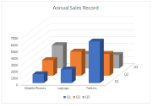
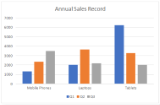 ColumnClustered chart
ColumnClustered chart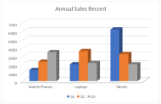 ColumnClustered3D chart
ColumnClustered3D chart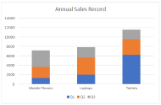 ColumnStacked chart
ColumnStacked chart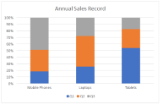 ColumnStacked100 chart
ColumnStacked100 chart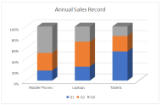 ColumnStacked1003D chart
ColumnStacked1003D chart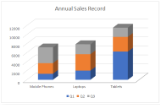 ColumnStacked3D chart
ColumnStacked3D chart