Hotkeys
Menu-driven software applications commonly include shortcut keys (or hotkeys) to allow users to navigate through the menus using keyboard itself. Hotkeys not only help in quickly accessing menu items using keyboard but also reduce the reliance on mouse. This can significantly speed up tasks for application users who prefer keyboard interaction over mouse interaction. Common hotkeys such as Ctrl + N for New, Ctrl + O for Open, Ctrl + C for Copy, etc. are widely recognized and expected by users in a menu-based software application.
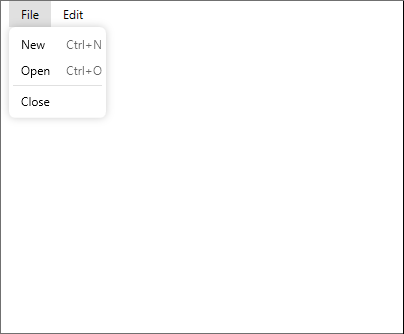
The Menu control supports hotkeys to make the interaction easier and faster with WPF applications. You can set the hotkeys for various menu items in the Menu control using HotKey property of the C1MenuItem class, as showcased in the following steps:
In the XAML view, create two main menus i.e., File and Edit menu along with their child menu items. For complete code and information on how to create File and Edit menu with their child items, see Quick Start.
Set the HotKey property for New and Open menu items of the File menu to Ctrl + N and Ctrl + O respectively. Also, set the Command property for New and Open menu items to New and Open respectively:
<c1:C1MenuItem Command="New" HotKey="Ctrl+N"></c1:C1MenuItem> <c1:C1MenuItem Command="Open" HotKey="Ctrl+O"></c1:C1MenuItem>Define the collection of commands using the CommandBinding class within the <Window.CommandBindings></Window.CommandBindings> tags in the XAML view above the Grid tag. Further, specify event handlers using the CommandBinding class which trigger and perform specific functions whenever you press the related hot keys. In the following code, we have created CommandBinding_Executed_New and CommandBinding_Open_Executed event handlers which trigger on pressing the hot keys, such as Ctrl + N and Ctrl + O, respectively.
<Window.CommandBindings> <CommandBinding Command="New" Executed="CommandBinding_Executed_New"></CommandBinding> <CommandBinding Command="Open" Executed="CommandBinding_Open_Executed"></CommandBinding> </Window.CommandBindings>Add the definitions of CommandBinding_Executed_New and CommandBinding_Open_Executed event handler methods. Now, when the user presses the CTRL + N hotkey, the related CommandBinding_Executed_New event handler gets triggered and displays a message. Similarly, when the user presses the CTRL + O hotkey, the CommandBinding_Open_Executed event handler gets triggered and displays a message:
csharp
private void CommandBinding_Executed_New(object sender, ExecutedRoutedEventArgs e) { MessageBox.Show("New Menuitem is selected"); Keyboard.Focus(this); } private void CommandBinding_Open_Executed(object sender, ExecutedRoutedEventArgs e) { MessageBox.Show("Open Menuitem is selected"); Keyboard.Focus(this); }vbnet
Private Sub CommandBinding_Executed_New(sender As Object, e As ExecutedRoutedEventArgs) MessageBox.Show("New Menuitem is selected") Keyboard.Focus(Me) End Sub Private Sub CommandBinding_Open_Executed(sender As Object, e As ExecutedRoutedEventArgs) MessageBox.Show("Open Menuitem is selected") Keyboard.Focus(Me) End Sub


