Step 3: Using the Rating control at Run Time
In the last step, you customized the appearance of the Rating control by setting some of its properties at design time. In this step, you run your application to see the control's appearance and working.
Press F5 to build your application. The output window looks similar to the following image.
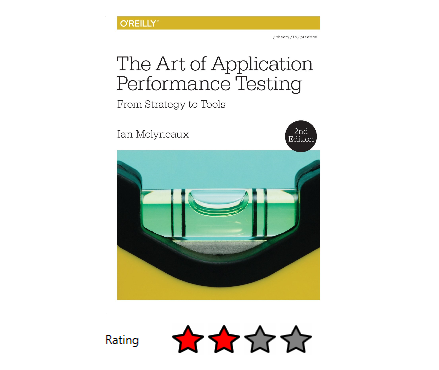
Notice that the control displays a 2-star rating as per the customization done in Step 2.
The color of the stars appearing in the Rating control turns Green on hovering over them at runtime as follows.
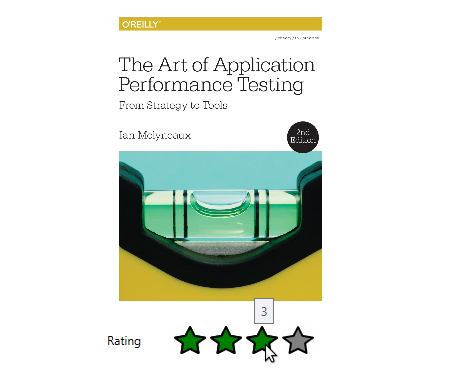
You can give 0.5 star ratings as well since the RatingPrecision property is set to Half.
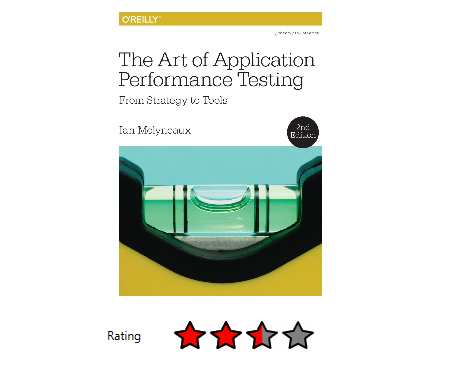
With this, you have completed all the steps of Quick Start section.


