Changing Direction and Orientation of the C1Rating Control
Rating for WPF provides the option to customize the direction in which the control rates (left to right or right to left), and the orientation (vertical or horizontal) in which the control appears.
At Design Time
Complete the follwoing steps to customize the direction:
In Design view, select the Rating control and set the FlowDirection property to RightToLeft.
Press F5 to run the application. Notice that the control rates from right to left as shown below.
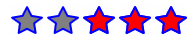
Complete the following steps to customize the orientation:
In Properties pane, set the Orientation property of the Rating control to Vertical.
Press F5 to run the application. Notice that the control appears vertical.
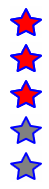
In Source View
You can customize the dierction and oreintation of the Rating control by setting the FlowDirection property to RightToLeft and Orientation property to Vertical through code. Your code appears similar to the following.
<c1:C1Rating HorizontalAlignment="Left" VerticalAlignment="Top" Margin="56,33,0,0"
FlowDirection="RightToLeft" RatingPrecision="Precise" Orientation="Vertical"/>


