C1DatePicker Quick Start
The following quick start guide is intended to get you up and running with the C1DatePicker control. In this quick start, you'll start in Visual Studio to create a new project, add a C1DatePicker control to your application, and customize the C1DatePicker control.
Create an Application with DatePicker control
- In Visual Studio, select File | New | Project.
- In the New Project dialog box, select WPF Application.
- Enter a Name and Location for your project and click OK to create the new application.
- In the Toolbox, double-click the C1DatePicker icon to add the C1DatePicker control to the application.
You have completed the first step of the C1DatePicker quick start. In this step, you created a project and added a C1DatePicker control to it. In the next step, you'll customize the control.
Customize the DatePicker control
To customize the C1DatePicker control, set the following properties from the Properties window:
- Set the C1DatePicker.SelectedDateFormat property to Long. This will change the date format of the control to include the full week day name and month name.
- Click the drop-down arrow next to the C1DatePicker.SelectedDate property and choose February 14 (or the desired date) from the drop-down calendar.
- Click the drop-down arrow next to the C1DatePicker.ButtonBackground property and select a color from the drop-down color picker.
Now that you've customized the application, you can run the project and observe the run time behaviors of the control.
Run the Application
Press F5 to run the project. Notice the drop-down arrow is the color you specified in the C1DatePicker.ButtonBackground property. The C1DatePicker.SelectedDate should appear in the display box and it should show the full week day and month names.
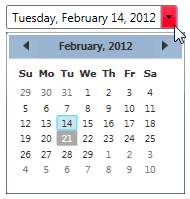
Congratulations – you have completed the quick start. Now that you have finished the quick start, we recommend that you visit the C1DatePicker Task-Based Help topics.


