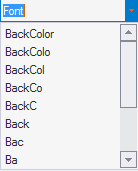Searching and Filtering Property Items in Theme Tree
The C1Theme Designer has a Search and Filter group. Use the Search textbox when you know what you want to find and use the Filter textbox when you don’t know exactly what you want to find. Filtering is beneficial when you need to find common information.
Find Group
The following illustration labels each command inside the Find group.
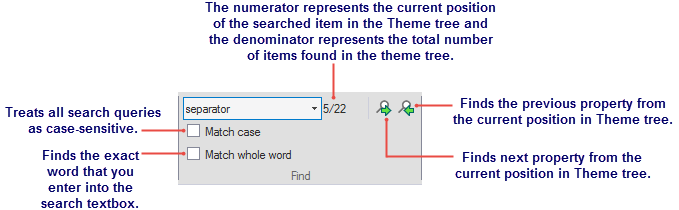
When you type something into the Search textbox, it automatically searches for the the first few letters and once it finds a match, the node or item in the Theme tree is highlighted and ready for your edit. If the highlighted item in the Theme tree is not the property you want to edit then you can click the Find next property or Find previous property button.
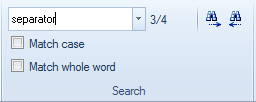
The following image illustrates the item, Separator, found in the Theme tree.
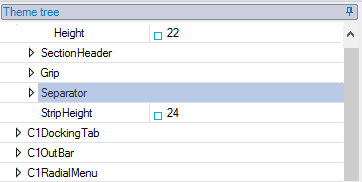
Filter Group
The following illustration labels each command inside the Filter group.

How to use the Filter:
To use the filter, complete the following:
Enter a property name like, Font, in the Filter search textbox.
Only the nodes in the Theme tree containing that text are shown.
Click the dropdown arrow in the Visible sections dropdown listbox and deselect all items except, C1FlexGrid and C1Input.
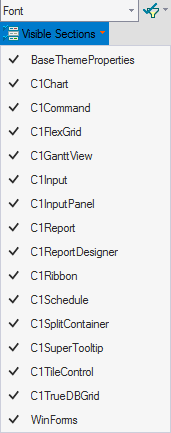
Click the Filter button in the Filter group.
This will expand the C1FlexGrid section with only the Font properties showing and the C1Input section with only the Font properties showing.
Note: When the Filter button is enabled the button will appear highlighted.
How to view past filters:
Past filters go into the history which can be brought up by clicking the dropdown in the Filter textbox. The following example shows the past filters: