- SplitContainer for WinForms Overview
- Key Features
- SplitContainer for WinForms Quick Start
- Design-Time Support
- SplitContainer Elements
- SplitContainer Appearance
- SplitContainer Layout
- SplitterPanel Behavior
- SplitContainer for WinForms Samples
- SplitContainer for WinForms Task-Based Help
Setting a Collapsible Splitter Panel
To create a collapsed panel, use the Collapsible property. In this topic, you will learn how to set the Collapsible property in design view and in code.
For more information on collapsed and expanded panels, see Collapsible and Expandable Panels.
In Design View
Complete the following steps:
Add C1SplitContainer to the form.
Click on the C1SplitContainer’s smart tag to open its tasks menu.
Select Add Panel to add a panel to the C1SplitContainer control.
Click inside Panel 1 and open its tasks menu. The C1SplitterPanel Tasks menu appears.
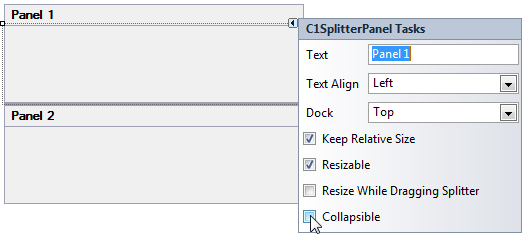
Check Collapsible to make Panel 1 collapsible and expandable.
In Code
Complete the following steps:
Declare the following namespace into your project:
Imports C1.Win.C1SplitContainerusing C1.Win.C1SplitContainer;Add the following code, which sets the Collapsible property, to the Form_Load event:
Panel1.Collapsible = TruePanel1.Collapsible = True;Run the program.
 This topic illustrates the following:
This topic illustrates the following:
Panel1 is collapsed.

To expand the panel, simply click the expand button.


