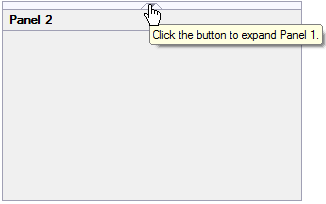- SplitContainer for WinForms Overview
- Key Features
- SplitContainer for WinForms Quick Start
- Design-Time Support
- SplitContainer Elements
- SplitContainer Appearance
- SplitContainer Layout
- SplitterPanel Behavior
- SplitContainer for WinForms Samples
- SplitContainer for WinForms Task-Based Help
Adding a ToolTip to the Collapsed Splitter Panel
To add a ToolTip to display text when you hover over the collapsed splitter bar, simply set CollapsedToolTip property. In this topic, you will learn how to set the CollapsedToolTip property in design view and in code.
For more information on ToolTips, see Collapsible and Expandable Panels.
In Design View:
Complete the following steps:
Add C1SplitContainer to the form.
Click on the C1SplitContainer’s smart tag to open its tasks menu.
Select Add Panel to add a panel to the C1SplitContainer control.
Click inside Panel1 and open its tasks menu. The C1SplitterPanel Tasks menu appears.
Check Collapsible to make Panel1 collapsible and expandable.
Right-click inside Panel1and select Properties. In the Properties window, set the CollapsedToolTip to “Click the button to expand Panel 1.”
In Code View:
Complete the following steps:
Import the following namespace into your project:
Imports C1.Win.C1SplitContainerusing C1.Win.C1SplitContainer;Add the following code, which sets the CollapsedToolTip property, to the Page_Load event:
Panel1.CollapsedToolTip = "Click the button to expand Panel 1."Panel1.CollapsedToolTip = "Click the button to expand Panel 1.";Run the program.
 This Topic Illustrates the Following:
This Topic Illustrates the Following:
After you've built the project, click the button to collapse panel1 and then hover over the splitter bar and observe that a ToolTip has been added to the collapsed splitter bar. The result will resemble the following image: