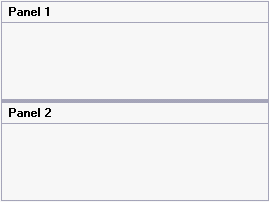Creating a Horizontal Split
Creating a horizontal split is as simple as setting one property. In this topic, you'll learn how to set the C1SplitContainer.Dock property in design view and in code.
For more information on horizontal splits, see Horizontal Split.
In Design View:
Complete the following steps:
Add the C1SplitContainer to the form.
Click on the C1SplitContainer’s smart tag to open its tasks menu.
Select Add Panel once to add another panel to the C1SplitContainer control. A new panel is added below and the panel’s appear horizontal, by default.
In the C1SplitterPanel’s Properties Window or the C1SplitterPanel Tasks menu and locate the Dock property and notice the Dock property is set to Top by default.
In Code View:
Complete the following steps:
Add the C1.Win.C1SplitContainer.dll reference to your project.
Declare the following C1.Win.C1SplitContainer namespace at the top of your code page:
Imports C1.Win.C1SplitContainerusing C1.Win.C1SplitContainer;Add the following code in the Form_Load event:
Private Sub Form1_Load(sender As Object, e As EventArgs) 'create new splitcontainer Dim split As New C1SplitContainer() 'create a new panel for the split container Dim panel1 As New C1SplitterPanel() Dim panel2 As New C1SplitterPanel() 'add the panels to the splitcontainer split.Panels.Add(panel1) split.Panels.Add(panel2) panel1.Text = "Panel 1" panel2.Text = "Panel 2" 'add the splitcontainer Controls.Add(split) End Subprivate void Form1_Load(object sender, EventArgs e) { //create new splitcontainer C1SplitContainer split = new C1SplitContainer(); //create a new panel for the split container C1SplitterPanel panel1 = new C1SplitterPanel(); C1SplitterPanel panel2 = new C1SplitterPanel(); //add panel1 to the splitcontainer split.Panels.Add(panel1); split.Panels.Add(panel2); panel1.Text = "Panel 1"; panel2.Text = "Panel 2"; //add the splitcontainer Controls.Add(split); }Run the program.
 This topic illustrates the following:
This topic illustrates the following:
The splitter bar and panels appear horizontal. The result of this topic will resemble the following image: