Preview Toolbar
The Preview Toolbar represents the toolbar used by the preview control. It features a user-friendly UI, so that you can navigate across the document using the navigation panel, add different settings to the document and save the file in different formats.

The major command buttons of toolbar for PrintPreview control are listed below with their icon images, and a brief description.
| Toolbar Commands | Button Icons | Description |
|---|---|---|
| Go back |  |
Allows you to go back to the previously opened page. |
| Go forward |  |
Allows you to go forward to the next page. |
| Reflow |  |
Allows you to make the document easier to read on a mobile device or magnified on a standard monitor. |
| Zoom-in tool |  |
Allows you to zoom in the document. |
| Zoom toolbar | 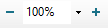 |
Allows you to zoom out and zoom in the document in the preview pane. |
| Page Navigation |  |
Enables you to navigate instantly to the first and last pages, navigate through all the pages in the document, or navigate by manually typing the page number. |
| Page Setup |  |
Invokes the Page Setup dialog. Allows you to change the page settings of the current report. |
 |
Allows you to print the current report. Invokes the Print dialog that lets you set the page range, select printer and number of copies options. | |
| Save |  |
Allows you to save the current report to different file formats and invokes the Save as dialog. |
| Find |  |
Enables you to find text in the document. Invokes the Find search bar. |
| Hand Tool |  |
By default, the Hand tool appears selected and provides the hand cursor icon. When you unselect it, you can scroll the document using the text cursor icon. |
| Text Select Tool |  |
Allows you to select the text in the report. |
| Single Page view |  |
Displays one page at a time, with no portion of the next page displayed |
| Continuous page view |  |
Displays pages in one long column, for scroll smoothly between pages without sudden transitions. |
| Pages facing view |  |
Displays two pages at a time, with facing pages appearing side by side as a spread |
| Pages facing continuous view |  |
Displays facing pages in two side-by-side vertical columns, with continuous scrolling |


