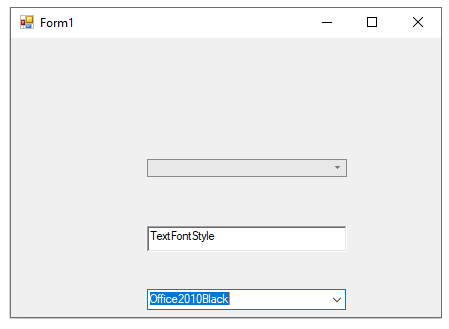- Input for WinForms Overview
- Key Features
- Design-Time Support
-
Using the C1Input Controls
- C1Input Controls
- Data Binding
- Value and Text: Displaying, Validating, and Updating Values
- Formatting Data
- Parsing (Updating) Data
- Culture (Regional) Settings
- Edit Mask
- Placeholder
- Validating Data
- Editing Date and Time Values
- Editing Numeric Values
- Drop-Down and Increment Buttons
- Custom Drop-Down
- Programmatic Formatting, Parsing, and Validation
- Error Handling
- Handling NULL and Empty Values
- Customizing C1Input's Appearance
- Input for WinForms Task-Based Help
- Input for WinForms Samples
- Input for WinForms Tutorials
Applying Visual Styles to C1Font Picker
The smart tag on the top right corner of the C1FontPicker control lets users select the visual style of the C1FontPicker.
To Change the Visual Style using the Smart Tag
Complete the following steps:
- Select the C1FontPicker control.
- Click the smart tag (
 ) to open the C1FontPicker Tasks menu.
) to open the C1FontPicker Tasks menu. - Click the visual style drop-down arrow and select a visual style to apply on the C1FontPicker control.
To Change the Visual Style through Code
The code snippets refer the font picker application created in Working with C1FontPicker.
Add the ComboBox control to the form.
Add the following line of code to the application to get the visual styles in the ComboBox:
InitializeComponent() ComboBox2.DataSource = [Enum].GetValues(GetType(VisualStyle))InitializeComponent(); comboBox2.DataSource = Enum.GetValues(typeof(VisualStyle));Add code to the comboBox1_SelectedIndexChanged event handler so that the visual style of C1FontPicker is updated on selecting an option from the combo box listing visual styles available:
Private Sub ComboBox2_SelectedIndexChanged(sender As Object, e As EventArgs) Handles ComboBox2.SelectedIndexChanged C1FontPicker1.VisualStyle = DirectCast(ComboBox2.SelectedItem, VisualStyle) End Subprivate void comboBox2_SelectedIndexChanged(object sender, EventArgs e) { c1FontPicker1.VisualStyle = (VisualStyle)comboBox2.SelectedItem; }Run the application. Now you can select the visual style from the drop down of the combo box and set the visual style of the C1FontPicker. The following image shows the output: