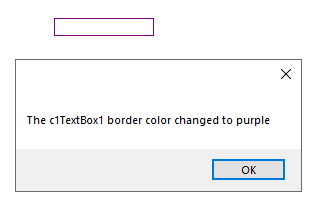- Input for WinForms Overview
- Key Features
- Design-Time Support
- Using the C1Input Controls
- Customizing C1Input's Appearance
-
Input for WinForms Task-Based Help
- Adding a Drop-Down Form
- Binding C1CheckBox
- Setting the Calendar Drop-down
- Customizing Appearance Using Visual Styles
- Customizing the C1DateEdit Control
- Displaying Clicked C1DropDown Buttons in a Text Box
- Navigating the C1DateEdit Control
- Displaying a Border Color for the C1Input Controls
- Showing a Message Box when the Border Color Changes
- Set IME Mode
- Move Focus
- Select Specific Calendar Type
- Spin Up/Spin Down Programmatically
- Change Up-Down Button Alignment
- Input for WinForms Samples
- Input for WinForms Tutorials
Showing a Message Box when the Border Color Changes
You can use the BorderColorChanged event when the value of the BorderColor property changes.
To create a message box when the border color changes for C1TextBox, complete the following:
Add a C1TextBox control to your form.
Navigate to C1TextBox’s properties window and change the BorderStyle property to "FixedSingle".
Add a MouseClick event to the C1TextBox control to change C1TextBox’s border color to purple.
To write code in Visual Basic
Private Sub C1TextBox1_MouseClick(ByVal sender As System.Object, ByVal e As System.Windows.Forms.MouseEventArgs) Handles C1TextBox1.MouseClick C1TextBox1.BorderColor = Color.Purple End SubTo write code in C#
private void c1TextBox1_MouseClick(object sender, MouseEventArgs e) { c1TextBox1.BorderColor = Color.Purple; }Add a BorderColorChanged event to C1TextBox1 to show a message box that informs the user the border color has changed.
To write code in Visual Basic
Private Sub C1TextBox1_BorderColorChanged(ByVal sender As System.Object, ByVal e As System.EventArgs) Handles C1TextBox1.BorderColorChanged MessageBox.Show(“The C1TextBox1 border color change to purple”) End SubTo write code in C#
private void c1TextBox1_BorderColorChanged(object sender, EventArgs e) { MessageBox.Show("The c1TextBox1 border color changed to purple"); }
 This topic illustrates the following:
This topic illustrates the following:
When you mouse click on the C1TextBox control the border color changes to purple. Once it changes to purple the BorderColorChanged event fires and a message box appears informing the user that the border color has changed.