- FlexReport for WinForms Overview
- Key Features
- FlexReport versus other Reporting Controls
- Core Classes
- Design-Time Support
- Quick Start
- FlexReport Designer
- FlexReportDesigner Control
- Data Binding
- Load Reports
- Create Reports
- Sections of FlexReport
- Fields and Custom Fields
- Modifying the Fields
- Parameters
- VBScripting with ExpressionEditor
- Filtering Data
- Grouping Data
- Sorting Data
- Customize Reports
- Styling the Reports
- Export Reports
- Preview and Print Reports
- Deployment
- FlexViewer
Zoom Reports
FlexViewer allows you to change the default zooming level options in the report. Magnification or zooming of the report can be performed in the FlexViewer using the Zoom button in the Zoom group of the ribbon. This invokes the Zoom dialog box.
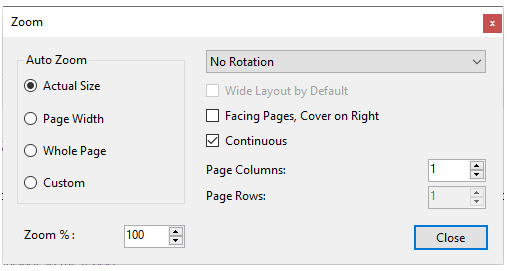
The Zoom dialog box provides the following options:
- Actual Size: Shows the pages in their actual size.
- Page Width: Fits the page to the width of the preview window.
- Whole Page: Fits the whole page in the preview window.
- Custom: Sets the custom zoom % for the page.
- Zoom %: Shows the percentage you set to zoom the page.
- Rotate View: Allows you to choose from the different angles of page rotation, such as 90 degree clockwise, 90 degree counter-clockwise and 180 degree.
- Wide Layout by Default: Indicates whether a multi-column layout is applied to wide reports by default.
- Facing Pages, Cover on Right: Shows report pages side by side.
- Continuous: Shows the pages in continuity.
- Page Columns: Allows you to choose the number of page columns to show in the preview window.
- Page Rows: Allows you to choose the number of page rows to show in the preview window.


