- FlexReport for WinForms Overview
- Key Features
- FlexReport versus other Reporting Controls
- Core Classes
- Design-Time Support
- Quick Start
- FlexReport Designer
- FlexReportDesigner Control
- Data Binding
- Load Reports
- Create Reports
- Sections of FlexReport
- Fields and Custom Fields
- Modifying the Fields
- Parameters
- VBScripting with ExpressionEditor
- Filtering Data
- Grouping Data
- Sorting Data
- Customize Reports
- Styling the Reports
- Export Reports
- Preview and Print Reports
- Deployment
- FlexViewer
Load SSRS Reports
The FlexViewer control supports C1SsrsDocumentSource to show SSRS reports; you can browse the reports tree available on a SSRS server, and preview individual reports. You can also click Parameters from the control's ribbon to view any parameters in the report.
C1SsrsDocumentSource enables you to specify the location or name of the SSRS report to be viewed. The FlexViewer control can then be used to display an SSRS report.
type=note
Note: You must have access to the SSRS report server and have at least one report on that server before you start this topic.
To preview or export an SSRS report in FlexViewer control, create a new WinForms application, using .NET framework 4.0 or above and complete the following steps:
- Create a new WinForms Application project.
- From the toolbox, add the C1SSRSDocumentSource component onto the form. It appears in the component tray.
type=note
If you cannot find the component in the toolbox, right click and select Choose items. The Choose Toolbox Items dialog appears. Locate the component in the C1.Win.C1Document.dll and add it to the toolbox.
- Add the FlexViewer control on the form. Set its Dock property to Fill.
- Click C1FlexViewer and set DocumentSource property to c1SSRSDocumentSource1. This assigns the C1SSRSDocumentSource component to C1FlexViewer's DocumentSource property.
- Right click the C1SSRSDocumentSource and select Properties to open the Properties window.
- Click the drop-down arrow next to the DocumentLocation property.
- Specify the address of the SSRS server and the full path to the report in the following dialog and click OK.
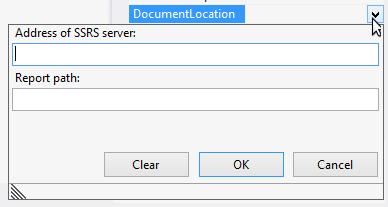
- Expand the ConnectionOptions property group.
- Click the drop-down arrow next to the Credential property.
- Specify the User Name, Password and Domain in the following dialog and click OK.
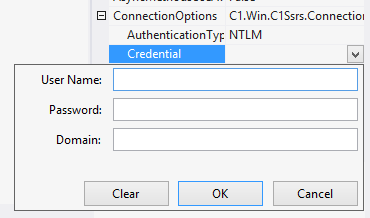
type=note
Note: Ensure that the following DLLs are added to the project references.
- C1.Win.C1Document.dll
- C1.Win.dll
- C1.Win.C1DX.dll
- C1.Win.ImportServices.dll
- C1.Win.FlexReport.dll
- C1.Win.FlexViewer.dll
- C1.Win.C1Ribbon.dll
- C1.Win.C1Input.dll
- C1.Win.C1InputPanel.dll
You may be asked to set some parameters, based on which you see the specified SSRS report in the preview control. The following image shows the FlexViewer control displaying a SSRS report on ComponentOne server:
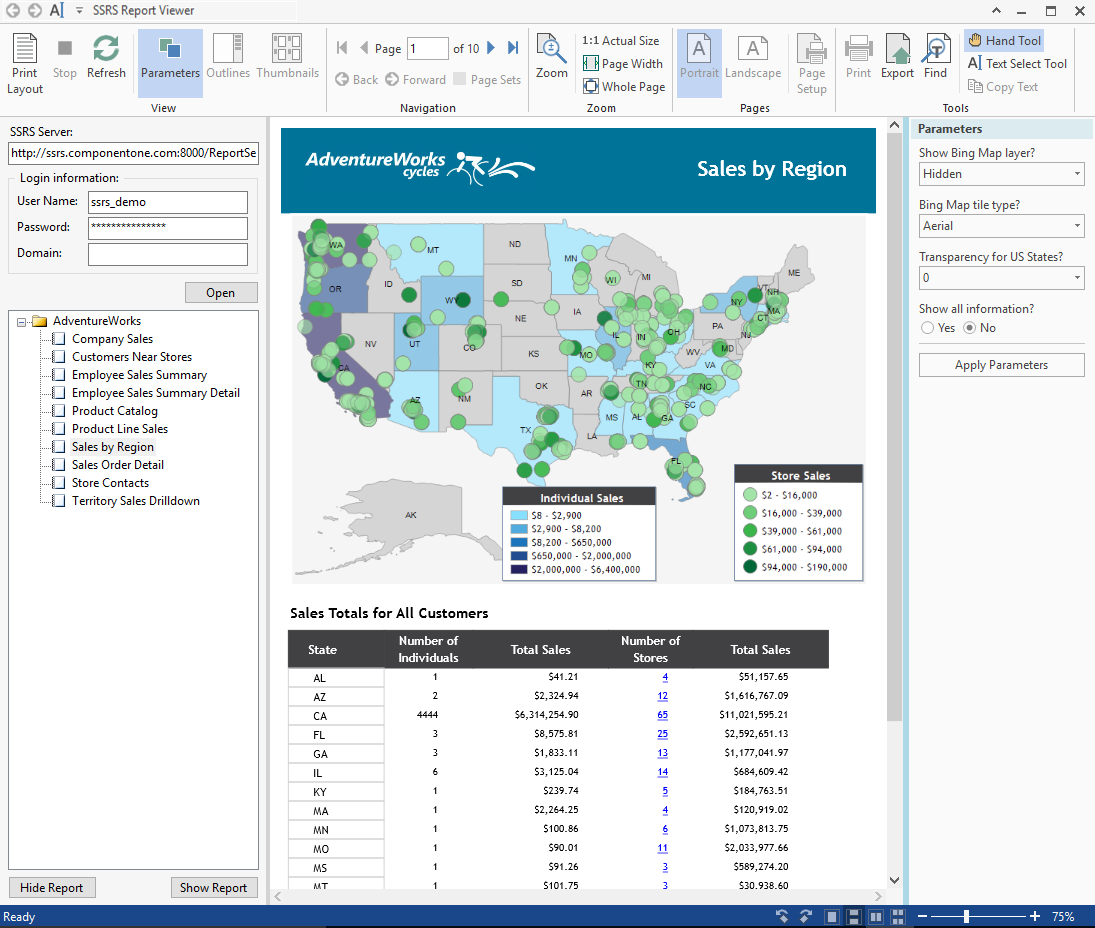
You can now export it to a number of supported external formats.


