Export to PDF
The easiest way of saving FlexGrid as a PDF is to use the System.PrintDocument class. You can set its PrinterName property to "Microsoft Print to PDF" and invoke Print method of the class.
var printDocument = _flexGrid.PrintParameters.PrintDocument;
printDocument.DocumentName = "Export to PDF";
printDocument.PrinterSettings.PrinterName = "Microsoft Print to PDF";
// Print document into Microsoft PDF printer
printDocument.Print(); Dim printDocument = _flexGrid.PrintParameters.PrintDocument
printDocument.DocumentName = "Export to PDF"
printDocument.PrinterSettings.PrinterName = "Microsoft Print to PDF"
' Print document into Microsoft PDF printer
printDocument.Print() However, this approach has some limitations and it does not let you set advanced options such as setting borders, printing by specific page or column breaks etc. To implement these kind of advanced export options, you can use the C1PrintDocument class of the C1PrintDocument library shipped with ComponentOne WinForms Edition as shown in the section below.
Advanced Export to PDF
To export a grid to PDF with advanced options, you need to create images of grid by defining the rows and columns per page and hence, finding the row and column range to be drawn on each page. Then, add these images to generate a PDF using the C1PrintDocument class. Below are the detailed steps and sample code to implement the advanced export to PDF.
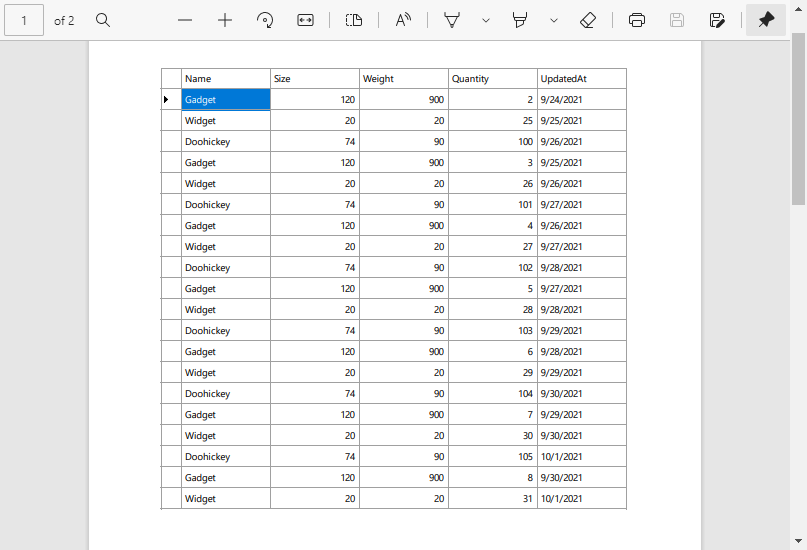
Step 1: Create Ranges
First, you need to set the UserData property according to the defined rows per page and columns per page. This helps in finding out the row and column range to be drawn on each page of the PDF document. So, this step acts as a ground to create images of the grid in the step below.
// get rows/cols per page
int rpp = 10;
int cpp = 3;
try
{
rpp = int.Parse(_rpp.Text);
cpp = int.Parse(_cpp.Text);
}
catch { }
// mark grid with row/column breaks
for (int r = _flex.Rows.Fixed; r < _flex.Rows.Count; r++)
{
_flex.Rows[r].UserData = (r % rpp == 0)
? "*"
: null;
}
for (int c = _flex.Cols.Fixed; c < _flex.Cols.Count; c++)
{
_flex.Cols[c].UserData = (c % cpp == 0)
? "*"
: null;
}Dim rpp As Integer = 10
Dim cpp As Integer = 3
Try
rpp = Integer.Parse(_rpp.Text)
cpp = Integer.Parse(_cpp.Text)
Catch ex As Exception
End Try
For r As Integer = _flex.Rows.Fixed To _flex.Rows.Count - 1
_flex.Rows(r).UserData = If((r Mod rpp = 0), "*", Nothing)
Next
For c As Integer = _flex.Cols.Fixed To _flex.Cols.Count - 1
_flex.Cols(c).UserData = If((c Mod cpp = 0), "*", Nothing)
NextStep 2: Create Grid Images
Now, create a custom class (in this case, FlexPDFCreator) to create images of the grid using CreateImage method of the C1FlexGrid class. The images are created based on the UserData property set in the step above.
public class FlexPdfCreator
{
// ** fields
private ArrayList _images;
private ArrayList _rowOnPage;
private ArrayList _colOnPage;
private int _rpp, _cpp;
// ** ctor
public FlexPdfCreator(C1FlexGrid flex, int _rpp, int _cpp)
{
// create page images
_images = new ArrayList();
_colOnPage = new ArrayList();
_rowOnPage = new ArrayList();
this._rpp = _rpp;
this._cpp = _cpp;
// initialize
int r1, c1, r2, c2;
// loop through columns looking for breaks
c1 = c2 = flex.Cols.Fixed;
for (int c = flex.Cols.Fixed; c < flex.Cols.Count; c++)
{
// check if this is a column break
if (c == flex.Cols.Count - 1 ||
(flex.Cols[c].UserData != null && flex.Cols[c].UserData.ToString() == "*"))
{
// found break, column range is c1-c
c2 = c;
// loop through rows looking for breaks
r1 = r2 = flex.Rows.Fixed;
for (int r = flex.Rows.Fixed; r < flex.Rows.Count; r++)
{
// look for next row break
if (r == flex.Rows.Count - 1 ||
(flex.Rows[r].UserData != null && flex.Rows[r].UserData.ToString() == "*"))
{
// found break, row range is r1-r
r2 = r;
// create image
_images.Add(flex.CreateImage(r1, c1, r2, c2));
_rowOnPage.Add(r2 - r1);
_colOnPage.Add(c2 - c1);
// update row range
r1 = r + 1;
}
}
// update column range
c1 = c + 1;
}
}
}Public Class FlexPdfCreator
Private _images As ArrayList
Private _rowOnPage As ArrayList
Private _colOnPage As ArrayList
Private _rpp, _cpp As Integer
Public Sub New(ByVal flex As C1FlexGrid, ByVal _rpp As Integer, ByVal _cpp As Integer)
_images = New ArrayList()
_colOnPage = New ArrayList()
_rowOnPage = New ArrayList()
Me._rpp = _rpp
Me._cpp = _cpp
Dim r1, c1, r2, c2 As Integer
c1 = flex.Cols.Fixed
c2 = flex.Cols.Fixed
For c As Integer = flex.Cols.Fixed To flex.Cols.Count - 1
If c = flex.Cols.Count - 1 OrElse (flex.Cols(c).UserData IsNot Nothing AndAlso flex.Cols(c).UserData.ToString() = "*") Then
c2 = c
r1 = flex.Rows.Fixed
r2 = flex.Rows.Fixed
For r As Integer = flex.Rows.Fixed To flex.Rows.Count - 1
If r = flex.Rows.Count - 1 OrElse (flex.Rows(r).UserData IsNot Nothing AndAlso flex.Rows(r).UserData.ToString() = "*") Then
r2 = r
_images.Add(flex.CreateImage(r1, c1, r2, c2))
_rowOnPage.Add(r2 - r1)
_colOnPage.Add(c2 - c1)
r1 = r + 1
End If
Next
c1 = c + 1
End If
Next
End SubStep 3: Generate PDF Document
In this step, create a document using C1PrintDocument class of the C1PrintDocument library shipped with ComponentOne WinForms Edition. Use the RenderImage class to add created images to this document and finally, save the PDF document using Export method.
public void Save(string fileName)
{
int perUnitWidth = 250 / _cpp;
int perUnitHeight = 190 / _rpp;
// create new C1PrintDocument
C1PrintDocument c1PrintDocument1 = new C1PrintDocument();
c1PrintDocument1.AllowNonReflowableDocs = true;
RenderArea ra1 = new RenderArea();
// add images to document
for (int page = 0; page < _images.Count; page++)
{
Image img = _images[page] as Image;
RenderImage ri1 = new RenderImage(img);
ri1.Width = perUnitWidth * (int)_colOnPage[page] + "mm";
ri1.Height = perUnitHeight * (int)_rowOnPage[page] + "mm";
ra1.Children.Add(ri1);
}
c1PrintDocument1.Body.Children.Add(ra1);
c1PrintDocument1.Reflow();
c1PrintDocument1.Export(fileName);
}Public Sub Save(ByVal fileName As String)
Dim perUnitWidth As Integer = 250 / _cpp
Dim perUnitHeight As Integer = 190 / _rpp
Dim c1PrintDocument1 As C1PrintDocument = New C1PrintDocument()
c1PrintDocument1.AllowNonReflowableDocs = True
Dim ra1 As RenderArea = New RenderArea()
For page As Integer = 0 To _images.Count - 1
Dim img As Image = TryCast(_images(page), Image)
Dim ri1 As RenderImage = New RenderImage(img)
ri1.Width = perUnitWidth * CInt(_colOnPage(page)) & "mm"
ri1.Height = perUnitHeight * CInt(_rowOnPage(page)) & "mm"
ra1.Children.Add(ri1)
Next
c1PrintDocument1.Body.Children.Add(ra1)
c1PrintDocument1.Reflow()
c1PrintDocument1.Export(fileName)
End Sub
End Class

