Quick Start
This quick start will guide you through the steps of creating a simple grid application using the FlexGrid control. Follow the steps below to get started:
.NET framework
This section demonstrates how to create a FlexGrid application in .NET Framework by binding it to an external datasource. You can also create a class to supply data to the grid as shown in the .NET 6 tab. Similarly, you can use below steps to bind FlexGrid to a datasource in .NET 6. However, note that some design-time steps may vary in case of .NET 6.
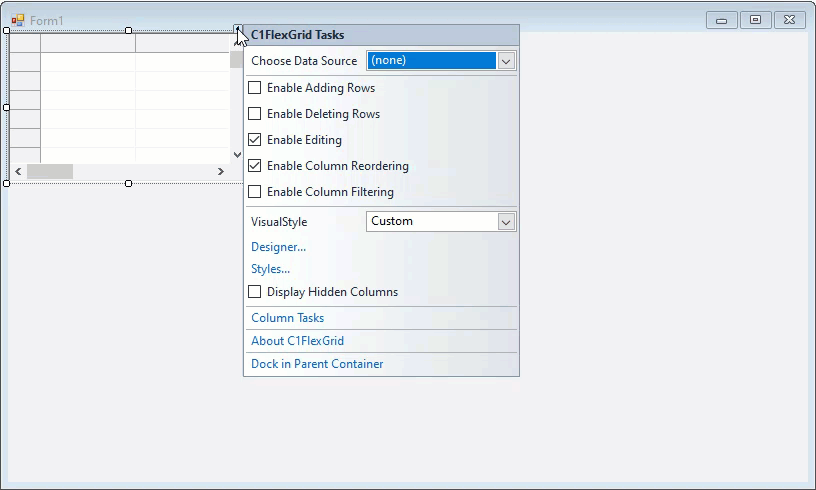
Set Up the Application
Create a new Windows Forms app(.NET Framework).
Configure your project and set the Framework property.
Drag and drop the FlexGrid control from the Visual Studio toolbox onto the form.
Observe: An empty grid is added to the form at design time.
Bind FlexGrid to a Data Source
There are two ways to bind data with the FlexGrid control, either choose to bind at design time or through code at run time.
Binding at Design Time
In the design view, select the FlexGrid control and click smart tag to open the C1FlexGrid Tasks menu.
Click the Choose Data Source drop down button and select Add Project Data Source... option to open the Data Source Configuration Wizard.
On Choose a Data Source Type page, select Database and click Next.
On Choose a Database Model page, select Dataset and click Next.
On Choose Your Data Connection page, click New Connection to open the Add Connection dialog.
Against the DataSource field, click Change... button to open the Change Data Source dialog.
Select Microsoft Access Database File and click OK to return to the Add Connection dialog.
Against the Database file name field, click Browse and navigate to the database file. Provide the User name and Password, if required to connect to the database file. This example uses C1NWind.mdb file located at the following location by default:
\Documents\ComponentOne Samples\Common
Click Test Connection to make sure that you have successfully connected to the database or server and click OK.
Click OK again to close the Add Connection dialog box.
Click Next to continue. A dialog box will appear asking if you would like to add the data file to your project and modify the connection string. Choose the appropriate option as per your requirement.
Save the connection string in the application configuration file by checking the Yes, save the connection as box and entering a name.
Click Next to switch to the Choose Your Database Objects page.
Choose a table, say Products from the Tables node and click Finish.
The above steps add a dataset and connection string to your project. Also, Visual Studio automatically creates the following code to fill the dataset:
// TODO: This line of code loads data into the 'c1NWindDataSet.Products' table. You can move, or remove it, as needed.
this.productsTableAdapter.Fill(this.c1NWindDataSet.Products);' TODO: This line of code loads data into the 'c1NWindDataSet.Products' table. You can move, or remove it, as needed.
Me.ProductsTableAdapter.Fill(Me.c1NWindDataSet.Products)Binding at Run Time
To bind the grid through code, first, we need to create a database connection string. Then, use an object of data adapter (in this case, OleDbDataAdapter) to create a query to fetch products from the data table and fill it in the data table which is assigned to the DataSource property of C1FlexGrid class.
// bind grid to a data source
string conn = GetConnectionString();
OleDbDataAdapter da = new OleDbDataAdapter("select * from products", conn);
DataTable dt = new DataTable("Products");
da.Fill(dt);
c1FlexGrid1.DataSource = dt;' bind grid to a data source
Dim conn As String = GetConnectionString()
Dim da As OleDbDataAdapter = New OleDbDataAdapter("select * from products", conn)
Dim dt As DataTable = New DataTable("Products")
da.Fill(dt)
c1FlexGrid1.DataSource = dtNote that the above sample code uses a custom method named GetConnectionString to create a connection string with database.
static string GetConnectionString()
{
string path = Environment.GetFolderPath(Environment.SpecialFolder.Personal) + @"\ComponentOne Samples\Common";
string conn = @"provider=microsoft.jet.oledb.4.0;data source={0}\c1nwind.mdb;";
return string.Format(conn, path);
}Private Shared Function GetConnectionString() As String
Dim path = Environment.GetFolderPath(Environment.SpecialFolder.Personal) & "\ComponentOne Samples\Common"
Dim conn = "provider=microsoft.jet.oledb.4.0;data source={0}\c1nwind.mdb;"
Return String.Format(conn, path)
End FunctionConfigure the FlexGrid control
This section walks you through the design-time and run-time steps to configure the grid with some basic settings. These settings and features are explained in detail in the topics below.
Configuring Grid at Design Time
Click smart tag to open the C1FlexGrid Tasks Menu.
Click the Styles option to open C1FlexGrid Styles Editor.
Select Fixed from Built-in Styles pane, customize some settings such as Backcolor, Font, and ForeColor and click OK.
To fit the grid to the form, click the Dock in Parent Container option.
For customizing a column, click the column (say, Unit Price column) to open C1FlexGrid Column Tasks Menu.
Click the ellipsis alongside Format field to open the Format String dialog.
Select Currency as Format Type and click OK.
Configuring Grid at Run Time
Add following code to configure the grid and its columns at run time.
c1FlexGrid1.Styles.Fixed.ForeColor = Color.Blue;
c1FlexGrid1.Styles.Fixed.Font = new Font("Microsoft Sans serif", 9, FontStyle.Bold);
c1FlexGrid1.Dock = DockStyle.Fill;
c1FlexGrid1.Cols[6].Format = "c"; c1FlexGrid1.Styles.Fixed.ForeColor = Color.Blue
c1FlexGrid1.Styles.Fixed.Font = New Font("Microsoft Sans serif", 9, FontStyle.Bold)
c1FlexGrid1.Dock = DockStyle.Fill
c1FlexGrid1.Cols(6).Format = "c".NET
This section demonstrates how to create a FlexGrid application in .NET 6 by populating its data from a custom class. You can also use an external data source to supply data to the grid as shown in .NET Framework tab. However, note that some design-time steps given in the aforementioned tab may vary in case of .NET 6. Similarly, you can use below steps to bind FlexGrid to an internal datasource in .NET Framework.
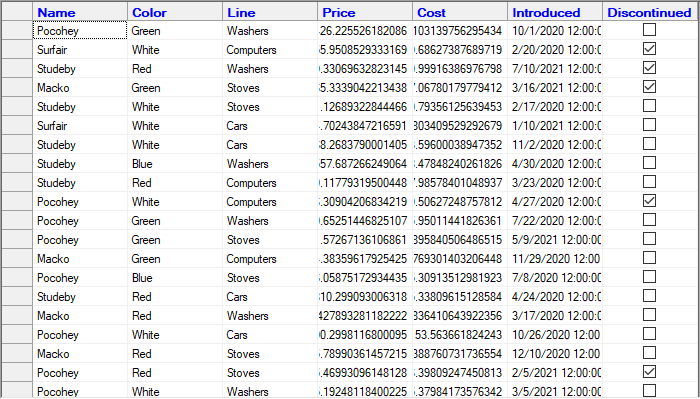
Set Up the Application
Create a new Windows Forms app an set the project framework to .NET 6.0 using project properties window.
Install C1.Win.FlexGrid package using NuGet Package Manager. The C1FlexGrid control will be added to the Toolbox once the package gets installed.
Drag drop the FlexGrid control from toolbox to Windows Form App or Initialize the FlexGrid control and add it to the form using following code.
// Initialize the control C1FlexGrid flexGrid = new C1FlexGrid(); // Add the control to form this.Controls.Add(flexGrid);' Initialize the control Dim flexGrid As C1FlexGrid = New C1FlexGrid() ' Add the control to form Me.Controls.Add(flexGrid)
Note: WinForms Edition supports WinForms designer in Visual Studio 2019 version 16.11.0 and higher.
Bind FlexGrid to a Data Source
Create a custom class "Product" to be used as a data source.
// Create a custom class Product public class Product { static Random _rnd = new Random(); static string[] _names = "Macko|Surfair|Pocohey|Studeby".Split('|'); static string[] _lines = "Computers|Washers|Stoves|Cars".Split('|'); static string[] _colors = "Red|Green|Blue|White".Split('|'); public Product() { Name = _names[_rnd.Next() % _names.Length]; Line = _lines[_rnd.Next() % _lines.Length]; Color = _colors[_rnd.Next() % _colors.Length]; Price = 30 + _rnd.NextDouble() * 1000; Cost = 3 + _rnd.NextDouble() * 300; Discontinued = _rnd.NextDouble() < .2; Introduced = DateTime.Today.AddDays(_rnd.Next(-600, 0)); } public string Name { get; set; } public string Color { get; set; } public string Line { get; set; } public double Price { get; set; } public double Cost { get; set; } public DateTime Introduced { get; set; } public bool Discontinued { get; set; } }' Create a custom class Product Public Class Product Private Shared _rnd As Random = New Random() Private Shared _names As String() = "Macko|Surfair|Pocohey|Studeby".Split("|"c) Private Shared _lines As String() = "Computers|Washers|Stoves|Cars".Split("|"c) Private Shared _colors As String() = "Red|Green|Blue|White".Split("|"c) Public Sub New() Name = _names(_rnd.[Next](gcdocsite__documentlink?toc-item-id=dc2f5c51-caff-4514-a587-9296e8405584) Mod _names.Length) Line = _lines(_rnd.[Next](gcdocsite__documentlink?toc-item-id=dc2f5c51-caff-4514-a587-9296e8405584) Mod _lines.Length) Color = _colors(_rnd.[Next](gcdocsite__documentlink?toc-item-id=dc2f5c51-caff-4514-a587-9296e8405584) Mod _colors.Length) Price = 30 + _rnd.NextDouble() * 1000 Cost = 3 + _rnd.NextDouble() * 300 Discontinued = _rnd.NextDouble() < .2 Introduced = Date.Today.AddDays(_rnd.[Next](-600, 0)) End Sub Public Property Name As String Public Property Color As String Public Property Line As String Public Property Price As Double Public Property Cost As Double Public Property Introduced As Date Public Property Discontinued As Boolean End ClassInitialize a list of type Product.
// Initialises a List of type Product, where Product is a class type List<Product> _products = new List<Product>();' Initialises a List of type Product, where Product is a class type Dim _products As List(Of Product) = New List(Of Product)()Initialize a
Forloop and add products to the list.// Initialize for loop and add products to the list for (int i = 0; i <100; i++) { _products.Add(new Product()); }' Initialize for loop and add products to the list For i As Integer = 0 To 100 - 1 _products.Add(New Product()) NextBind FlexGrid to the created data source.
// Bind FlexGrid with data flexGrid.DataSource = _products;' Bind FlexGrid with data flexGrid.DataSource = _products
Configure the FlexGrid control
Add following code to configure the grid and its columns at run time.
c1FlexGrid1.Styles.Fixed.ForeColor = Color.Blue;
c1FlexGrid1.Styles.Fixed.Font = new Font("Microsoft Sans serif", 9, FontStyle.Bold);
c1FlexGrid1.Dock = DockStyle.Fill;
c1FlexGrid1.Cols[6].Format = "c"; c1FlexGrid1.Styles.Fixed.ForeColor = Color.Blue
c1FlexGrid1.Styles.Fixed.Font = New Font("Microsoft Sans serif", 9, FontStyle.Bold)
c1FlexGrid1.Dock = DockStyle.Fill
c1FlexGrid1.Cols(6).Format = "c"Note: WinForms .NET 6 Edition does not include rich design-time support yet. We will enhance it in future releases.
See Also
Documentation


