Rows and Columns
Worksheets have a grid layout that consists of rows and columns. These rows and columns are represented by XLRow and XLColumn classes, respectively. Lets discuss the operations that can be performed on rows and columns in a worksheet.
Add Rows and Columns
You can add rows and columns in a worksheet by using Add method of the XLRowCollection and XLColumnCollection classes, respectively. The following code shows how you can add rows and columns to your worksheets in Excel.
XLRow row1 = new XLRow();
//adds a row
sheet.Rows.Add(row1);
XLColumn col1 = new XLColumn();
//adds a column
sheet.Columns.Add(col1);
Set Height and Width
You can set the height and width of rows and columns in a worksheet using Height property of the XLRow class and Width property of the XLColumn class.
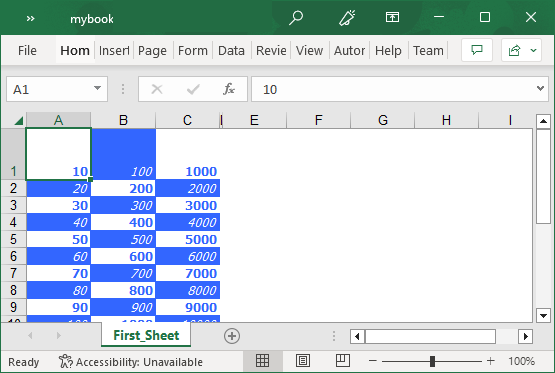
The following code shows how to set the height and width of rows and columns in Excel worksheet.
//set height of row
row1.Height = 100;
//set width of column
col1.Width = 50;
Hide Rows/Columns
You can choose to hide a specific row/column by setting its Visible property to false.
To hide a specific row/column in worksheet, use the following code.
//hide a row
row1.Visible = false;
//hide a column
col1.Visible = false;
Set Outline Levels
In Excel, outlines are used to display summary rows or columns. You can easily set outline levels for rows and columns in a worksheet by using OutlineLevel property of the XLRow and XLColumn class, respectively. For more information, see Groups and Subtotals.
The following code shows how you can set outline levels of rows and columns in Excel.
//set outline level
row1.OutlineLevel= 10;


