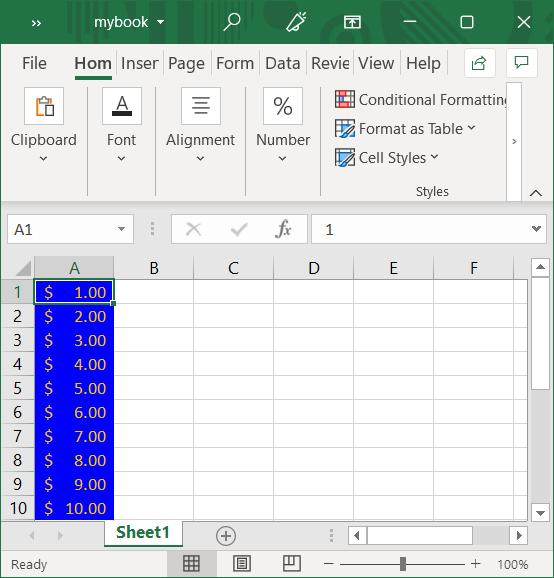To format the cells of a book, complete the following steps:
To write code in Visual Basic
| Visual Basic |
Copy Code
|
|---|---|
Dim style1 As New XLStyle(C1XLBook1) style1.ForeColor = Color.Gold style1.BackColor = Color.Blue style1.Format = "$ .00" |
|
To write code in C#
| C# |
Copy Code
|
|---|---|
XLStyle style1 = new XLStyle(c1XLBook1); style1.ForeColor = Color.Gold; style1.BackColor = Color.Blue; style1.Format = "$ .00"; |
|
To write code in Visual Basic
| Visual Basic |
Copy Code
|
|---|---|
Dim sheet As XLSheet = C1XLBook1.Sheets(0)
Dim i As Integer
For i = 0 To 9
sheet(i,0).Value = i + 1
sheet(i, 0).Style = style1
Next i
|
|
To write code in C#
| C# |
Copy Code
|
|---|---|
C1.C1Excel.XLSheet sheet = c1XLBook1.Sheets[0];
int i;
for (i = 0; i <= 9; i++)
{
sheet[i,0].Value = i + 1;
sheet[i, 0].Style = style1;
}
|
|
To write code in Visual Basic
| Visual Basic |
Copy Code
|
|---|---|
C1XLBook1.Save("c:\mybook.xls")
System.Diagnostics.Process.Start("C:\mybook.xls")
|
|
To write code in C#
| C# |
Copy Code
|
|---|---|
c1XLBook1.Save(@"c:\mybook.xls"); System.Diagnostics.Process.Start(@"C:\mybook.xls"); |
|