The following code provides an example of how to format the cells of a book.
To write code in Visual Basic
| Visual Basic |
Copy Code
|
|---|---|
Private Sub Form1_Load(sender As Object, e As EventArgs)
Dim book As New C1XLBook()
Dim sheet As XLSheet = book.Sheets(0)
Dim totalStyle As New XLStyle(book)
totalStyle.Font = New Font(book.DefaultFont, FontStyle.Bold)
sheet(2, 1).Value = "Number"
sheet(2, 2).Value = "ID"
sheet(3, 1).Value = 12
sheet(3, 2).Value = 17
sheet.Rows(3).OutlineLevel = 2
sheet.Rows(3).Visible = False
sheet(4, 1).Value = 12
sheet(4, 2).Value = 14
sheet.Rows(4).OutlineLevel = 2
sheet.Rows(4).Visible = False
sheet(5, 1).Value = "12 Total"
sheet(5, 1).Style = totalStyle
sheet(5, 2).Value = 31
sheet(5, 2).Formula = "SUBTOTAL(9,C4:C5)"
sheet.Rows(5).OutlineLevel = 1
sheet(6, 1).Value = 34
sheet(6, 2).Value = 109
sheet.Rows(6).OutlineLevel = 2
sheet(7, 1).Value = "34 Total"
sheet(7, 1).Style = totalStyle
sheet(7, 2).Value = 109
sheet(7, 2).Formula = "SUBTOTAL(9,C7:C7)"
sheet.Rows(7).OutlineLevel = 1
sheet(8, 1).Value = "Grand Total"
sheet(8, 1).Style = totalStyle
sheet(8, 2).Value = 140
sheet(8, 2).Formula = "SUBTOTAL(9,C4:C7)"
sheet.Rows(8).OutlineLevel = 0
book.Save("c:\mybook.xls")
System.Diagnostics.Process.Start("C:\mybook.xls")
End Sub
|
|
To write code in C#
| C# |
Copy Code
|
|---|---|
private void Form1_Load(object sender, EventArgs e)
{
C1XLBook book = new C1XLBook();
XLSheet sheet = book.Sheets[0];
XLStyle totalStyle = new XLStyle(book);
totalStyle.Font = new Font(book.DefaultFont, FontStyle.Bold);
sheet[2, 1].Value = "Number";
sheet[2, 2].Value = "ID";
sheet[3, 1].Value = 12;
sheet[3, 2].Value = 17;
sheet.Rows[3].OutlineLevel = 2;
sheet.Rows[3].Visible = false;
sheet[4, 1].Value = 12;
sheet[4, 2].Value = 14;
sheet.Rows[4].OutlineLevel = 2;
sheet.Rows[4].Visible = false;
sheet[5, 1].Value = "12 Total";
sheet[5, 1].Style = totalStyle;
sheet[5, 2].Value = 31;
sheet[5, 2].Formula = "SUBTOTAL(9,C4:C5)";
sheet.Rows[5].OutlineLevel = 1;
sheet[6, 1].Value = 34;
sheet[6, 2].Value = 109;
sheet.Rows[6].OutlineLevel = 2;
sheet[7, 1].Value = "34 Total";
sheet[7, 1].Style = totalStyle;
sheet[7, 2].Value = 109;
sheet[7, 2].Formula = "SUBTOTAL(9,C7:C7)";
sheet.Rows[7].OutlineLevel = 1;
sheet[8, 1].Value = "Grand Total";
sheet[8, 1].Style = totalStyle;
sheet[8, 2].Value = 140;
sheet[8, 2].Formula = "SUBTOTAL(9,C4:C7)";
sheet.Rows[8].OutlineLevel = 0;
book.Save(@"c:\mybook.xls");
System.Diagnostics.Process.Start(@"C:\mybook.xls");
}
|
|
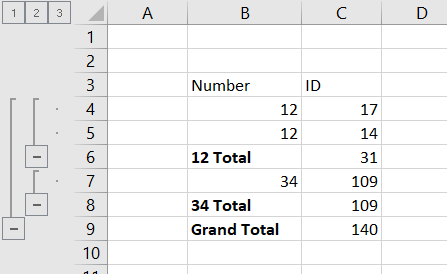
The SUBTOTAL formulas get the sum of the specified rows.