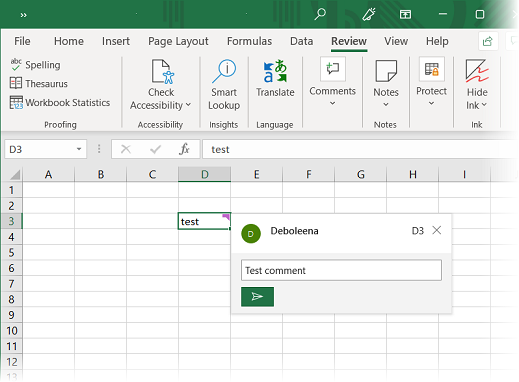To add a comment to a cell, complete the following steps:
To write code in Visual Basic
| Visual Basic |
Copy Code
|
|---|---|
|
C1XLBook1.Sheets(0)(2, 3).Value = "test" |
|
To write code in C#
| C# |
Copy Code
|
|---|---|
|
c1XLBook1.Sheets[0][2, 3].Value = "test"; |
|
To write code in Visual Basic
| Visual Basic |
Copy Code
|
|---|---|
|
C1XLBook1.Sheets(0).Comments.Add(2, 3, "John", "Test comment") |
|
To write code in C#
| C# |
Copy Code
|
|---|---|
|
c1XLBook1.Sheets[0].Comments.Add(2, 3, "John", "Test comment"); |
|
To write code in Visual Basic
| Visual Basic |
Copy Code
|
|---|---|
|
C1XLBook1.Save("c:\mybook.xls") |
|
To write code in C#
| C# |
Copy Code
|
|---|---|
|
c1XLBook1.Save(@"c:\mybook.xls"); |
|