Quick Start
This quick start topic guides you through a step-by-step process of creating a simple application for loading a SSRS report in the FlexViewer control. It uses a SSRS report named AdventureWorks, from the ComponentOne report server.
The following image shows a SSRS report opened in FlexViewer.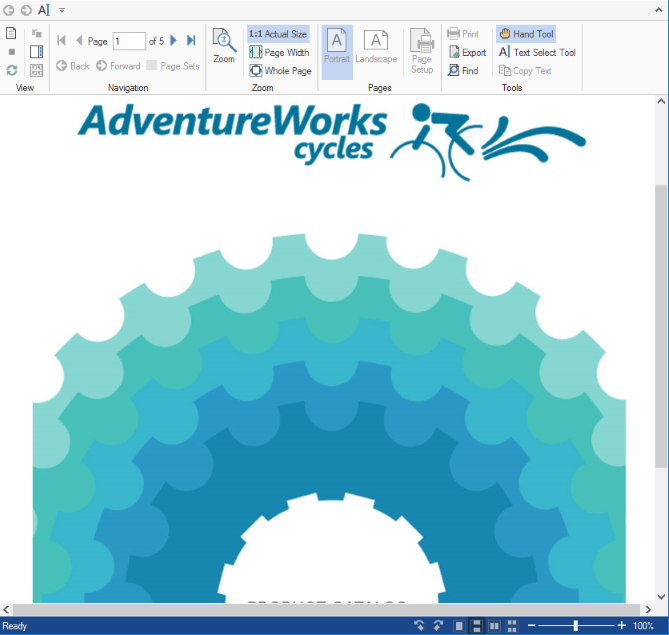
To load a SSRS report in FlexViewer at design time
- Create a new Winforms Application project.
- From the toolbox, add the C1SSRSDocumentSource component onto the form. It appears in the component tray.
- Add the FlexViewer control on the form. Set its Dock property to Fill.
- Click the dropdown arrow next to DocumentSource property value field and select c1SSRSDocumentSource1. This assigns the C1SSRSDocumentSource component to C1FlexViewer's DocumentSource property.
- Right click the C1SSRSDocumentSource and select Properties to open the Properties window.
- Click the drop-down arrow next to the DocumentLocation property.
- Specify the address of the SSRS server and the full path to the report in the following dialog and click OK.
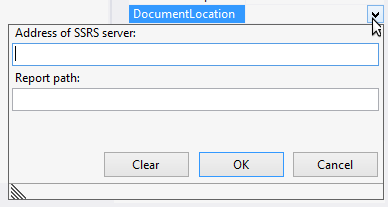
- Expand the ConnectionOptions property group.
- Click the drop-down arrow next to the Credential property.
- Specify the User Name, Password and Domain in the following dialog and click OK.
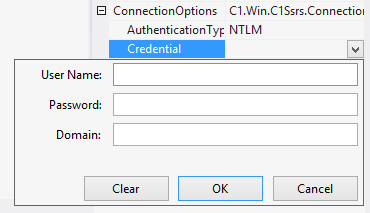
- Build and run the application. The SSRS report is rendered in FlexViewer control.
To load a SSRS report in FlexViewer programmatically
- Step 1: Setting up the application
- Step 2: Load the SSRS report in FlexViewer
- Step 3: Build and run the project
Step 1: Setting up the application
- Create a new WinForms application.
- Drag and drop C1SSRSDocumentSource and C1FlexViewer on the form.
Step 2: Load the SSRS report in FlexViewer
Switch to the code view and add the following code to initialize the variables to be used as parameters for NetWorkCredential Property.
vbnet
Shared ReadOnly _ ssrsUrl As String = "http:// server url", ssrsName As String = "*", ssrspwd As String = "*", ssrsdomain As String = String.Emptycsharp
static readonly string ssrsUrl = "http:// server url", ssrsName = "*", ssrspwd = "*", ssrsdomain = string.Empty;- Add the following code in the Form1_Load event to provide the location of the report on the server using DocumentLocation and set the credentials using Credential property:
vbnet
C1SSRSDocumentSource1.DocumentLocation = New SSRSReportLocation(ssrsUrl, "AdventureWorks/Product Catalog") C1SSRSDocumentSource1.Credential = New NetworkCredential(ssrsName, ssrspwd, ssrsdomain)csharp
c1SSRSDocumentSource1.DocumentLocation = new SSRSReportLocation(ssrsUrl, "AdventureWorks/Product Catalog"); c1SSRSDocumentSource1.Credential = new NetworkCredential(ssrsName, ssrspwd, ssrsdomain);
Render the SSRS report in the FlexViewer control using DocumentSource property.
vbnet
C1FlexViewer1.DocumentSource = C1SSRSDocumentSource1csharp
c1FlexViewer1.DocumentSource = c1SSRSDocumentSource1;
Step 3: Build and run the project
- Press Ctrl+Shift+B to build the project.
- Press F5 to run the application.


