Once the AccessDataSource controls are mapped to the database, you can begin mapping to the C1EventsCalendar data storage. This must be done in order for the events and calendars in the data source to appear in the events calendar in your application. Since there are both events and calendars stored in the EventsCalendarNwind.mdb and you configured the AccessDataSource controls to access these tables of the database, you can map to the C1EventsCalendar C1EventStorage and C1CalendarStorage.
To map to the C1EventStorage, follow these steps:
| Mapping Node | MappingName Property |
|---|---|
| CalendarMapping | Calendar |
| ColorMapping | Color |
| DescriptionMapping | Description |
| EndMapping | End |
| IdMapping | AppointmentId |
| LocationMapping | Location |
| PropertiesMapping | N/A |
| StartMapping | Start |
| SubjectMapping | Subject |
| TagMapping | Tag |
To map to the C1CalendarStorage, follow these steps:
| Mapping Node | MappingName Property |
|---|---|
| ColorMapping | Color |
| DescriptionMapping | Description |
| IdMapping | CalendarId |
| LocationMapping | Location |
| NameMapping | Name |
| PropertiesMapping | Properties |
| TagMapping | Tag |
Run the Project
Press F5 to run the application.
Find December 16, 2011 using the date bar at the bottom of the C1EventsCalendar in Day view.
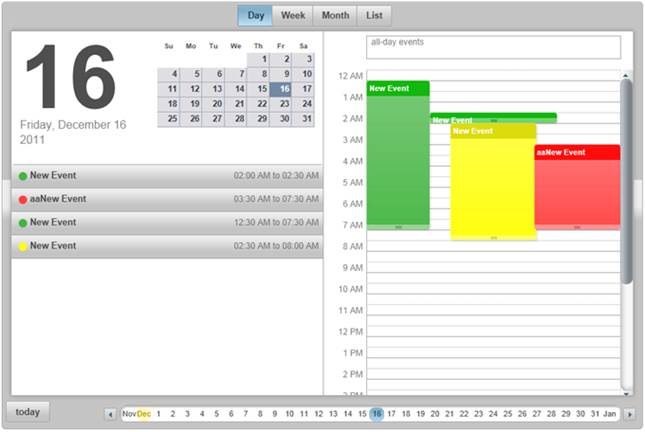
Click the yellow event. Notice that the calendar property in the Events dialog box is mapped to adeline's calendar. The red event is mapped to john's calendar.