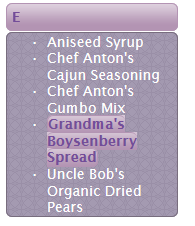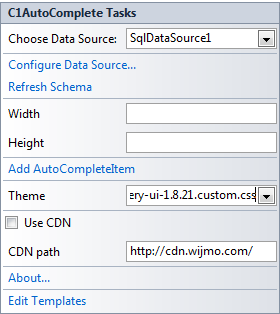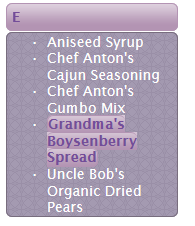In This Topic
Complete the following steps:
- Go to http://jqueryui.com/themeroller/.
- Go to the Roll Your Own tab. Change the settings to create a custom theme; you can customize fonts, backgrounds, colors, and more. Or you can click the Gallery tab to select an existing theme.
- Click the Download button and then click Download again on the Build Your Download page.
- Save and unzip the theme .zip file to a folder within your Visual Studio project folder. In this example, we created a customtheme folder.
- In the Solution Explorer, click Show All Files. Right-click customtheme and click Include In Project.
- Click the C1AutoComplete smart tag
 to open the Tasks menu.
to open the Tasks menu.
- Enter the path to your custom theme .css in the Theme property, for example, \customtheme\css\custom-theme\jquery-ui-1.8.21.custom.css.
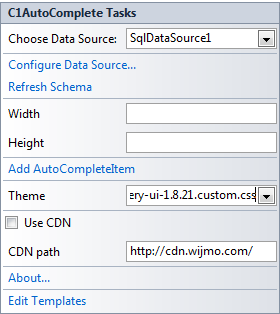
- Run your project and note that the new theme is applied to C1AutoComplete.