Installation
The topic below discusses the procedure of installing DataEngine library. In order to install the DataEngine library, please follow the given steps:
Download the ComponentOneControlPanel from https://developer.mescius.com/componentone to install the latest edition of DataEngine library.
Open the ControlPanel using ComponentOneControlPanel.exe. Note that any running instances of Visual Studio must be closed.
An existing user can login using the registered email address and password.
If you are a new user:
- Register with Component One and create an account by filling the required fields.
- A verification mail will be sent to your email address.
- Visit the activation link to verify your email address.If you do not want to login or register, you can proceed as an anonymous user.
In ComponentOneControlPanel, select the Data Services tile and click Proceed button.
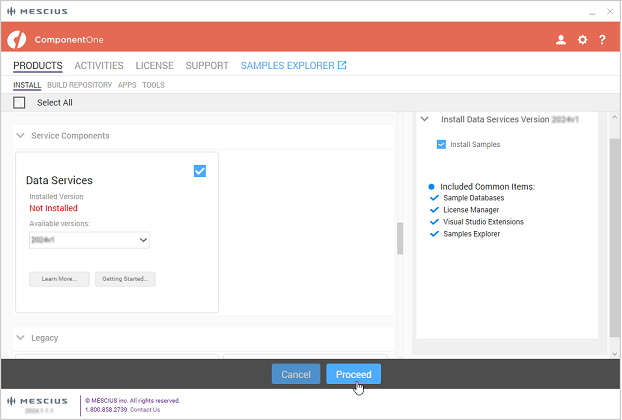
Review the license agreement, and then click the Accept License Agreement button.
Click Accept Settings button to confirm the directory path and start the installation process. The Installation Directory contains all the DLLs, Samples Directory contains the samples from ComponentOne and the Download Directory contains the log files.In case you want to change the installation and samples directories location, click the Change button and select the location of your choice.
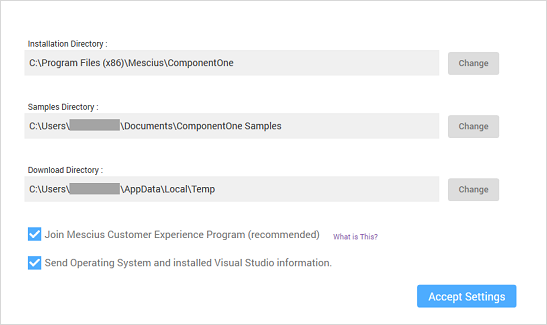
Once the installation is completed, the installer displays the Installation Success screen.
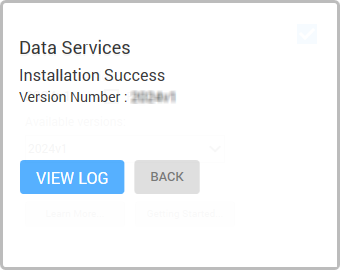
type=note
Note: By default, ControlPanel downloads the latest version of an edition. You can select older versions by clicking on the Change/Repair Version button.


